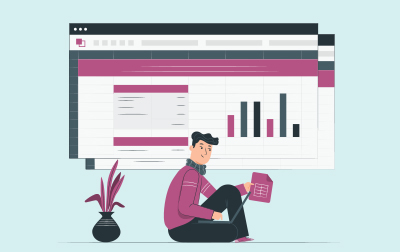
Introduction to Microsoft Word Training (WRD365.1)
This course offers an engaging introduction to Microsoft Word, designed to equip you with the skills necessary to create professional documents efficiently. Whether you're new to Word or looking to refine your capabilities, this training covers essential aspects of Microsoft Word, enabling you to enhance productivity and document quality within your organization.
We start with Office 365 Setup Maneuver, where you'll learn how to log in to Microsoft 365, install applications, create new files, and utilize the auto-save feature. This introductory lesson also covers collaboration tools, including protected view, file sharing, and version history, ensuring your team works seamlessly. Furthermore, the lesson addresses getting updates and the nuances of using Mac versions of Office applications.
Next, the focus shifts to Creating a Microsoft Word Document. Here, the curriculum guides you through starting Microsoft Word, creating and saving documents, and utilizing the status bar. A hands-on exercise involving document creation reinforces these concepts. Additionally, this lesson explains how to open and close documents efficiently.
In The Ribbon, you’ll explore the tabs, groups, and commands that organize Word’s functionality. This segment introduces the Microsoft Search Box and demonstrates how to customize the Ribbon to fit your workflow better, making document handling more intuitive.
The Backstage View (The File Menu) lesson provides a thorough overview of managing your files within Microsoft Word. From opening documents and using templates to configuring print settings and adding values to document properties, this section ensures that you understand the comprehensive file management features available.
Customization options continue with The Quick Access Toolbar. This segment covers adding common commands and additional commands with the Customize Dialog. Practical exercises encourage you to enhance the toolbar to streamline your daily tasks.
Formatting Microsoft Word Documents dives into text entry, font selection, working with lists, and adding hyperlinks. You’ll also explore styles, themes, and the ruler, along with exercises for better understanding of indentation, tabs, margins, and special characters. Features like WordArt and page background elements add a creative touch to your documents.
The Editing Documents lesson teaches essential editing skills, including find and replace functions and clipboard usage. Inserting text from other files and understanding advanced search options are also included, with practice exercises to reinforce these techniques.
Finally, in Finalizing Microsoft Word Documents, you’ll learn to add page numbers, headers, and footers, and use Microsoft Editor for spelling and grammar checks. The lesson concludes with a focus on internationalization and accessibility, ensuring your documents meet diverse audience needs.
By the end of this course, your team will have a solid understanding of Microsoft Word, capable of creating and editing professional documents, utilizing collaboration tools effectively, and customizing the application to enhance productivity. Whether for individual upskilling or team-wide training, this course lays a strong foundation for efficient document management in your business operations.
Word Version: This course primarily targets Word 365 and Word 2021; however, we draw attention to features that are not supported in earlier versions of Word, and point out alternative options, when available.
- Create and edit Microsoft Word documents.
- Find tools and features using the Ribbon.
- Use the Quick Access Toolbar to expedite your work.
- Use the File tab to find important features like open, print, properties, and recent files.
- Build impressive new documents and use Word templates.
- Format text and other elements to keep your documents clear, organized, and easy to read.
- Use Styles to quickly and correctly adjust the appearance of your text.
- Add page numbers, headers, and footers.
- Use spell check and grammar check to create error-free documents.
Public expert-led online training from the convenience of your home, office or anywhere with an internet connection. Guaranteed to run .
Private classes are delivered for groups at your offices or a location of your choice.
Learn at your own pace with 24/7 access to an On-Demand course.
Webucator is a Microsoft Certified Partner for Learning Solutions (CPLS). Our curriculum has been tested and approved by ProCert Labs, the official tester of Microsoft courseware, and has been found to meet the highest industry standards of instructional quality.

- Office 365 Setup Maneuver
- Logging in to Microsoft 365
- Installing Applications
- Creating New Files and AutoSaving
- Protected View
- File Sharing
- File Collaboration
- Version History
- Getting Updates
- Mac Versions
- Creating a Microsoft Word Document
- Starting Microsoft Word
- Creating a Document
- Saving a Document
- The Status Bar
- Closing a Document
- Create a Microsoft Word Document (exercise)
- Opening Documents
- The Ribbon
- Tabs
- Groups and Commands
- Microsoft Search Box
- Customizing the Ribbon
- The Backstage View (The File Menu)
- Introduction to the Backstage View
- Opening a Document
- Open a Document (exercise)
- New Documents and Word Templates
- Write a Thank You Letter Using a Template Letter (exercise)
- Configuring Documents to Print
- Print a Document (exercise)
- Adding Your Name to Microsoft Word
- Adding Values to Document Properties
- The Quick Access Toolbar
- Getting Started
- Adding Common Commands
- Adding Additional Commands with the Customize Dialog
- Adding Ribbon Commands or Groups
- Customize the Quick Access Toolbar (exercise)
- Formatting Microsoft Word Documents
- Entering Text (exercise)
- Selecting Text
- Fonts
- Working with Fonts (exercise)
- Working with Lists
- Adding Lists to a Document (exercise)
- Inserting a Hyperlink in a Document
- Inserting a Hyperlink (exercise)
- Using Styles
- Applying and Creating Custom Styles (exercise)
- Using Themes
- Using the Ruler
- Indentation
- Using Tabs (exercise)
- Setting Margins
- Setting Margins (exercise)
- Special Characters
- WordArt
- Page Background Elements
- Editing Documents
- Find
- Find and Replace
- Using Find and Replace (exercise)
- Using the Clipboard
- Using the Clipboard (exercise)
- Search Options
- Inserting Text from Another File
- Finalizing Microsoft Word Documents
- Adding Page Numbers
- Adding Page Numbers (exercise)
- Headers and Footers
- Using Headers and Footers (exercise)
- Microsoft Editor
- Checking Spelling and Grammar
- Checking Spelling and Grammar (exercise)
- Internationalization and Accessibility
Each student will receive a comprehensive set of materials, including course notes and all the class examples.
Experience in the following is required for this Microsoft Word class:
- Familiarity with using a personal computer, mouse, and keyboard.
- Comfortable in the Windows environment.
- Ability to launch and close programs; navigate to information stored on the computer; and manage files and folders.
Live Public Class
$245.00 / student
Live Private Class
- Private Class for your Team
- Live training
- Online or On-location
- Customizable
- Expert Instructors
Self-Paced Course
- On Demand 24/7
- Readings
- Presentations
- Exercises
- Quizzes
- Full Year of Access
- Learn more