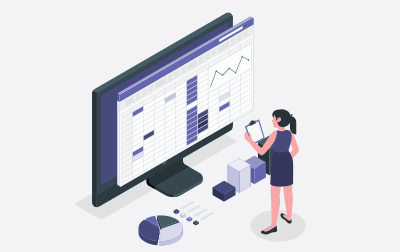
Intermediate Microsoft Word Training (WRD365.2)
This Intermediate Microsoft Word Training course is designed for those who are familiar with basic Word functions and want to enhance their document formatting, styling, and organizational skills. Geared towards companies looking to upskill their staff, as well as individuals aiming to improve productivity, this course covers a variety of intermediate-level features to create polished and professional documents.
We start with Advanced Formatting, where you will learn about shading, borders, line and paragraph spacing, and changing styles. You'll also explore the use of paragraph marks and other formatting symbols, character space options, and custom design elements. Additionally, there's a segment on editing PDF documents within Microsoft Word, which is incredibly useful for day-to-day tasks.
Next, in Working with Tables, you’ll discover how to insert, sort, and format tables efficiently. Various exercises will guide you through converting tables to text, setting cell margins, modifying dimensions, and applying formulas within tables. You’ll also practice merging and splitting cells, and using table styles to enhance the visual appeal of your data presentations.
Progressing to Working with Images, this lesson covers inserting images, placing and resizing them, and wrapping text around images. You’ll practice these skills through hands-on exercises that will enhance your documents' visual aspects. Additionally, you will learn to adjust images, apply borders and effects, and use live layout and alignment guides effectively.
The Page Layout section will teach you how to manage your document orientation, paper size, and work with columns. Exercises on changing the page setup, adding titles to sections, and incorporating page and section breaks will help you control the flow and structure of your documents more effectively. You will also learn about hyphenation and adding line numbers to your documents.
In the Working with Illustrations section, you’ll gain skills in adding and editing charts, inserting and working with images, shapes, icons, and 3D models. You’ll engage in practical exercises to apply these elements creatively within your documents. You’ll also learn to use SmartArt and building blocks to organize information visually.
Finally, the course wraps up with Viewing Your Documents. You’ll explore different document views, utilize the navigation pane, and manage multiple windows. Practical exercises will guide you in using these tools to enhance your workflow and document management efficiency.
By the end of this course, you’ll have intermediary-level expertise in Microsoft Word, enabling you to design documents that are both functional and visually appealing. You’ll be equipped to handle more complex formatting, insert and manipulate various elements, and view and manage your documents effectively. Prepare to take your Microsoft Word skills to the next level and improve your productivity in the workplace.
Word Version: This course primarily targets Word 365 and Word 2021; however, we draw attention to features that are not supported in earlier versions of Word, and point out alternative options, when available.
- Create professional-looking documents with advanced editing tools.
- Use tables to manage and organize information.
- Master best practices for working with images including placement, sizing, text wraps, borders, and effects.
- Adjust page layout to create clear, readable documents.
- Add and edit columns to sort information easily.
- Manage page breaks and section breaks.
- Use images, logos, and other visuals while maintaining the professional appearance of your document.
- Leverage document views, the navigation pane, and multiple window options to work more efficiently.
Public expert-led online training from the convenience of your home, office or anywhere with an internet connection. Guaranteed to run .
Private classes are delivered for groups at your offices or a location of your choice.
Learn at your own pace with 24/7 access to an On-Demand course.
Webucator is a Microsoft Certified Partner for Learning Solutions (CPLS). Our curriculum has been tested and approved by ProCert Labs, the official tester of Microsoft courseware, and has been found to meet the highest industry standards of instructional quality.

- Advanced Formatting
- Shading and Borders
- Using Shading and Borders (exercise)
- Setting Line and Paragraph Spacing
- Changing Styles
- Changing Styles (exercise)
- Paragraph Marks and Other Formatting Symbols
- Using Formatting Symbols (exercise)
- Character Space Options
- Changing the Default Font
- Custom Design Elements
- Editing PDF Documents in Microsoft Word
- Working with Tables
- Inserting a Table
- Converting Tables to Text
- Sorting Table Data
- Setting Cell Margins
- Modifying Table Dimensions
- Merging and Splitting Cells
- Applying Formulas to a Table
- Insert a Table (exercise)
- Table Styles
- Adding Styles to a Table (exercise)
- Manipulating Rows, Columns, and Cells
- Restructuring and Formatting a Table (exercise)
- Working with Images
- Inserting Images
- Insert an Image into a Microsoft Word Document (exercise)
- Placing and Sizing Images
- Place and Size an Image in a Microsoft Word Document (exercise)
- Wrapping Text around an Image
- Wrapping Text around an Image (exercise)
- Adjusting Images
- Borders and Effects
- Using Live Layout and Alignment Guides
- Page Layout
- Orientation and Paper Size
- Working with Columns
- Changing the Page Setup (exercise)
- Page and Section Breaks
- Adding Titles to Sections
- Adding Page and Section Breaks (exercise)
- Hyphenation
- Line Numbers
- Working with Illustrations
- Adding and Editing Charts
- Working with Charts (exercise)
- Inserting Images
- Inserting a Picture (exercise)
- Using Shapes
- Working with Icons
- 3D Models
- Adding Shapes (exercise)
- Working with SmartArt
- Working with SmartArt (exercise)
- Using Building Blocks
- Inserting a Building Block in a Document (exercise)
- Viewing Your Documents
- Document Views
- Using the Navigation Pane
- Using the Navigation Pane (exercise)
- Multiple Windows
- Working with Multiple Windows (exercise)
- Object Zoom Feature
Each student will receive a comprehensive set of materials, including course notes and all the class examples.
Experience in the following is required for this Microsoft Word class:
- Basic Word skills
Courses that can help you meet these prerequisites:
Live Public Class
$245.00 / student
Live Private Class
- Private Class for your Team
- Live training
- Online or On-location
- Customizable
- Expert Instructors
Self-Paced Course
- On Demand 24/7
- Readings
- Presentations
- Exercises
- Quizzes
- Full Year of Access
- Learn more