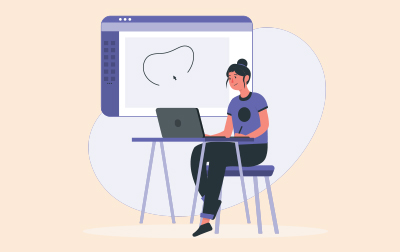
Illustrator Training (ILL.CERT)
In this comprehensive Adobe Illustrator CC course, students will become comfortable with the industry-standard vector graphics software. The course encompasses all topics covered in the Illustrator certification exam and much more, extending beyond mere exam preparation. It offers practical, real-world applications, illustrating how to leverage Illustrator's powerful tools in design work. Suitable for both new and experienced users, this course provides valuable insights into creating intricate vector illustrations, logos, and typography. Participants will explore Illustrator's latest features, learning advanced techniques to enhance their vector art. Whether starting from scratch or seeking to refine existing skills, this course ensures a deeper understanding and more efficient use of Adobe Illustrator.
This Illustrator course provides an in-depth exploration of Adobe Illustrator, focusing on essential skills and advanced techniques for creating vector graphics. Perfect for beginners and those seeking to enhance their design abilities, this course covers the fundamentals of the Illustrator interface, drawing tools, and professional design practices.
The course begins with The Illustrator Interface, where you'll get familiar with the home screen, learn to create new documents, and navigate the interface efficiently. You’ll master zooming, panning, and using rulers, guides, and grids, setting a strong foundation for efficient design workflows.
In the Getting Started module, you’ll dive into creating your first project, exploring basic shapes, selection tools, and drawing modes. This section emphasizes working with colors, swatches, and fill and stroke attributes, allowing you to develop skills in formatting artwork. You’ll also learn to use alignment tools to organize your designs precisely.
The Organizing a Project module teaches you the importance of structure within Illustrator, including working with layers and artboards. You’ll learn to manage multiple artboards and use duplication techniques, ensuring your projects are well-organized and easy to manage.
In Creating Advanced Illustrations, you’ll explore advanced drawing techniques using the Pencil, Pen, and Line tools. This module covers object transformation, alignment, distribution, and reshaping tools, empowering you to create complex and detailed illustrations with confidence.
Advanced Management of Shapes delves into Illustrator's powerful tools for modifying and enhancing shapes. You'll work with the Appearance Panel, Pathfinder, and Shape Builder tools, as well as the Paintbrush and Live Paint. This module also covers creating patterns, using gradient tools, and applying graphic styles, helping you add unique and professional touches to your artwork.
The Working with Type section focuses on typography, teaching you to create, format, and style text effectively. You’ll learn to work with glyphs, convert type to outlines, and use tab stops, ensuring your text elements are as polished and impactful as the rest of your design.
In Managing Project Components, you’ll learn to handle various elements of your project, including custom brushes, imported text, and artwork. This module covers linked and embedded components, helping you maintain consistency and efficiency in your designs.
Sharing Your Project guides you through the final stages of your design process, including proofing, previewing, and preparing your project for print, video, or other formats. You’ll explore export options and learn to package your project, ensuring your designs are ready for sharing and distribution.
Finally, the Working In The Design Industry module provides valuable insights into the professional world of design. You’ll learn about client goals, audience communication, basic project management concepts, and legal aspects like copyright, permissions, and licensing. This module also covers essential design principles such as typography and visual composition, equipping you with the knowledge to navigate the design industry successfully.
By the end of this course, you’ll be equipped with the skills and knowledge to create, manage, and share professional-quality vector graphics using Adobe Illustrator, making you a valuable asset in any design project or career.
- Gain proficiency with the Illustrator interface, enhancing workflow efficiency.
- Learn to create and manipulate vector shapes, utilizing Illustrator's precision tools.
- Learn advanced techniques for using Illustrator’s unique drawing and path tools, including the Pencil and Pen tools.
- Develop skills in using layers and artboards for organized and versatile design projects.
- Understand color theory as it applies to vector graphics and learn to use swatches and color panels effectively.
- Acquire the ability to create complex illustrations using Pathfinder and Shape Builder tools.
- Explore the use of gradients, patterns, and brushes to add depth and texture to designs.
- Learn to work with type in Illustrator, from simple text manipulation to advanced typographic designs.
- Understand how to manage project components, including the use of linked and embedded content.
- Discover best practices for exporting and sharing Illustrator projects in various formats for print and digital use.
Private classes are delivered for groups at your offices or a location of your choice.
Learn at your own pace with 24/7 access to an On-Demand course.
- The Illustrator Interface
- Illustrator Home Screen
- Creating New Documents
- Inserting a Shape
- The Illustrator Interface
- Setting Preferences
- Zooming
- Panning
- Rulers, Guides, and Grids
- Getting Started
- Creating a Project
- Create New Document (Exercise)
- Creating Basic Shapes
- Selection
- Creating and Modifying Shapes (Exercise)
- Using Drawing Modes
- The Alignment Tools
- Draw Components of the Project (Exercise)
- Working with Colors
- Working with Swatches
- Fill and Stroke Attributes
- Format Artwork (Exercise)
- Organizing a Project
- Organizing a Project
- Work with Layers (Exercise)
- Artboards
- Artboards and Duplication (Exercise)
- Creating Advanced Illustrations
- The Pencil and Pen Tools
- Drawing with the Pencil Tool (Exercise)
- More on the Pen Tool
- Drawing with the Pen Tool (Exercise)
- Using the Line Tools
- Adding Spirals (Exercise)
- Transforming Objects
- Align and Distribute Objects
- Tools for Reshaping
- Working with Grouped Objects
- Manipulate Project Components (Exercise)
- Advanced Management of Shapes
- Appearance Panel
- Appearance Panel (Exercise)
- Working with Pathfinder
- Working with Shape Builder Tool
- Path and Shape Builder Tools (Exercise)
- The Paintbrush Tool
- Live Paint
- Creating Patterns
- Brushes and Patterns (Exercise)
- Using Gradient Tools
- Gradients (Exercise)
- Working with Graphic Styles
- Styles (Exercise)
- Working with Type
- Working with Type
- Format Text
- Creating Types of Text (Exercise)
- Working with Styles
- Using Tab Stops
- Styles and Tabs (Exercise)
- Working with Glyphs
- Converting Type to Outlines
- Type to Outlines (Exercise)
- Managing Project Components
- Project Components
- Custom Art Brush
- Reuse (Exercise)
- Import Text and Thread Text Frames
- Import Styles
- Import Artwork
- Import (Exercise)
- Manage Linked and Embedded Project Components
- Working with Linked Content (Exercise)
- Sharing Your Project
- Proofing Your Project
- Preview Project
- Proof (Exercise)
- Printing
- Export Options
- Save for Video
- Package a Project
- Working In The Design Industry
- Client Goals and Audience
- Communicating about Design Plans
- Basic Project Management Concepts for Designers
- Copyright, Permissions, and Licensing
- Digital Image Terminology
- Typography
- Visual Composition
Each student will receive a comprehensive set of materials, including course notes and all the class examples.
Live Private Class
- Private Class for your Team
- Live training
- Online or On-location
- Customizable
- Expert Instructors
Self-Paced Course
- On Demand 24/7
- Readings
- Presentations
- Exercises
- Quizzes
- Full Year of Access
- Learn more