Adobe Certified Professional: What is on the Illustrator exam?
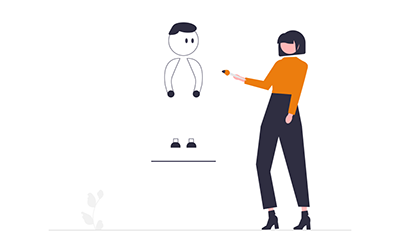
Adobe’s official exam guide for Illustrator lists the exam objectives, including key terms, concepts, tools, and settings that you need to know to pass the Adobe Certified Professional in Graphic Design & Illustration Using Adobe Illustrator exam. In this article, we provide definitions of the terms and explanations of the concepts, tools, and settings in an effort to help you prepare for and pass the Adobe Illustrator certification exam.
Whether or not your goal is certification, if you’re interested in a Illustrator class for yourself or for your team, check out our Illustrator Certification Training class.
And if you're interested in learning and possibly becoming certified in multiple Adobe products, check out these Adobe course bundles:
- Adobe Certified Professional
- Adobe Certified Professional in Video Design
- Adobe Certified Professional in Visual Design
Read on to learn what you need to know to pass the Adobe Certified Professional in Graphic Design & Illustration Using Adobe Illustrator exam.
Working in the Design Industry
This objective covers critical concepts related to working with colleagues and clients as well as crucial legal, technical, and design-related knowledge.
- Identify the purpose, audience, and audience needs for preparing designs and artwork.
- Determine whether content is relevant to the purpose, audience, audience needs, user experience, and has an appropriate design for target devices.
- Key Terms
- client goals – What are the goals of your client? Why are they having you create this illustration?
- target audience – The group or groups of people that you hope to have see your illustration.
- demographics – The target audience can be defined in demographic terms (e.g., by age, gender, religion, geographic location, political affiliation, etc.).
- accessibility – You should understand that you and your client may be legally obligated to make your documents accessible to people with various disabilities.
- Key Terms
- Identify requirements based on how the designs and artwork will be used, including video, print, and web.
- Determine whether content is relevant to the purpose, audience, audience needs, user experience, and has an appropriate design for target devices.
- Communicate with colleagues and clients about design plans.
- Demonstrate knowledge of techniques for communicating about design plans with peers and clients.
- Key Terms
- sketches
- specifications
- design process
- wireframes
- prototypes
- iterations
- change orders
- drafts
- feedback loop
- Key Terms
- Demonstrate knowledge of basic project management concepts
- Key Terms
- project scope
- scope creep
- cloud utilization and file management
- Key Terms
- Demonstrate knowledge of techniques for communicating about design plans with peers and clients.
- Determine the type of copyright, permissions, and licensing required to use specific content.
- Identify legal and ethical considerations for using third-party content, such as copyright, permissions, and licensing.
- Key Concepts
- Creative Commons
- public domain
- intellectual property
- derivative work
- commercial use
- attribution
- work for hire
- fair use
- fair dealing
- stock images and vector graphics
- Key Concepts
- Identify when and how to obtain permission to use images of people and locations.
- Key Terms
- model release
- location release
- Key Concepts
- Permission to use a photo is separate from permission to use a person’s face or restricted location.
- Key Terms
- Identify legal and ethical considerations for using third-party content, such as copyright, permissions, and licensing.
- Demonstrate an understanding of key terminology related to digital graphics.
- Demonstrate knowledge of digital graphics terminology.
- Key Terms
- image resolution
- image size
- file types
- pixel
- raster
- bitmap
- vector
- path
- object
- type
- rasterizing
- rendering
- resizing
- image size measured in pixels vs. document size measured in inches/centimeters
- Key Terms
- Demonstrate knowledge of how color is created in digital graphics.
- Key Terms
- color mode
- bit depth
- gamut
- CMYK vs. RGB vs. grayscale
- Key Terms
- Demonstrate knowledge of digital graphics terminology.
- Demonstrate knowledge of basic design principles and best practices employed in the design industry.
- Communicate visually by using the elements and principles of design and common design techniques.
- Key Terms
- space
- line
- shape
- form
- color
- texture
- emphasis/focal point
- unity/harmony
- variety
- balance
- alignment
- proximity
- repetition
- rhythm
- scale
- movement
- negative space
- gestalt
- Key Terms
- Identify and use common typographic adjustments to create contrast, hierarchy, and enhanced readability.
- Key Terms
- font
- size
- style
- color
- alignment
- kerning
- tracking
- leading
- horizontal and vertical scale
- line length
- Key Terms
- Define common graphic design and illustration terms and principles.
- Key Terms
- aspect ratio
- rule of thirds
- foreground
- background
- color
- tone
- contrast
- framing
- Key Terms
- Communicate visually by using the elements and principles of design and common design techniques.
Project Setup and Interface
This objective covers the interface setup and program settings that assist in an efficient and effective workflow, as well as knowledge about ingesting digital assets for a project.
- Create a document with the appropriate settings for mobile, web, print, film and video, or art and illustration.
- Set appropriate document settings for printed and onscreen artwork.
- Key Concepts
- width/height
- orientation
- artboards
- bleed
- raster effects
- resolution
- color mode
- Key Concepts
- Create document presets to reuse for specific project needs.
- Set appropriate document settings for printed and onscreen artwork.
- Navigate, organize, and customize the application workspace.
- Identify and manipulate elements of the Illustrator interface.
- Key Concepts
- Control bar
- menus
- panels
- toolbars
- artboards
- 100x canvas
- Key Concepts
- Organize and customize the workspace.
- Key Concepts
- using and switching between default workspaces
- tabbed documents
- showing, hiding, nesting, and docking panels
- shortcuts and menus
- customizing, saving, and resetting workspaces
- Key Concepts
- Configure application preferences.
- Key Concepts
- General
- Type
- Units
- Guides & Grid
- User Interface
- File Handling & Clipboard
- Appearance of Black
- Key Concepts
- Identify and manipulate elements of the Illustrator interface.
- Use non-printing design tools in the interface to aid in design or workflow.
- Navigate a document.
- Key Concepts
- panning
- zooming
- pasteboard
- Key Concepts
- Use rulers.
- Key Concepts
- showing and hiding rulers
- changing the measurement unit on rulers
- adjusting and resetting ruler origin
- Key Concepts
- Use guides and grids.
- Key Concepts
- adding, removing, and locking/unlocking guides
- hiding guides and grids
- showing grids
- using snap or align options
- creating guide layouts
- Key Concepts
- Use views and modes to work efficiently with vector graphics.
- Key Concepts
- Outline vs Preview
- Screen Mode
- Presentation Mode
- Isolation Mode
- Drawing modes
- Key Concepts
- Navigate a document.
- Manage assets in a project.
- Open artwork.
- Place assets in an Illustrator document.
- Key Concepts
- embedding
- linking
- replacing
- copying and pasting
- import options
- Key Concepts
- Use the Links panel.
- Manage colors, swatches, and gradients.
- Set the active fill and stroke colors.
- Key Concepts
- Color Picker
- swatches
- Eyedropper tool
- color values
- Key Concepts
- Create and customize gradients.
- Key Concepts
- Gradient panel
- editing color and transparency stops
- gradient types
- Gradient Mesh
- Key Concepts
- Create, manage, and edit swatches and swatch libraries.
- Key Concepts
- color, global color, pattern, and gradient swatches
- identifying color swatch type, including Process, Spot, and Global Spot
- creating, managing, and loading swatch libraries (including commercial libraries like Pantone), etc.
- Key Concepts
- Use the Color Guide panel to select coordinated colors.
- Set the active fill and stroke colors.
- Manage preset brushes, symbols, styles, and patterns.
- Open and browse libraries of included brushes, symbols, graphic styles, and patterns.
- Edit preset brushes, symbols, graphic styles, and patterns.
- Key Concepts
- stroke
- fill
- brushes
- brush types
- width tool
- Key Concepts
Organizing Documents
This objective covers managing document structure, such as layers and tracks, for efficient workflows.
- Use layers to manage design elements.
- Use the Layers panel to modify layers.
- Key Concepts
- adding, deleting, hiding/showing, locking/unlocking, duplicating, and renaming layers
- layer options
- Key Concepts
- Manage and work with multiple layers in a complex project.
- Key Concepts
- using sublayers
- Paste Remembers Layers
- hierarchy and stacking order
- selecting and targeting objects using the Layers panel
- Key Concepts
- Use the Layers panel to modify layers.
- Modify layer visibility using opacity and masks.
- Adjust the opacity of a layer.
- Key Concepts
- Transparency panel and Opacity masks.
- Key Concepts
- Create, apply, and manipulate clipping masks.
- Adjust the opacity of a layer.
Creating and Modifying Visual Elements
This objective covers core tools and functionality of the application, as well as tools that affect the visual appearance of document elements.
- Use core tools and features to create visual elements.
- Create graphics or artwork using a variety of tools.
- Key Tools
- drawing tools
- painting tools
- Pencil tool
- Paintbrush tool
- Pen tool
- Curvature tool
- shapes
- Blob Brush tool
- Key Tools
- Create graphics or artwork using a variety of tools.
- Add and manipulate text using appropriate typographic settings.
- Use type tools to add typography.
- Key Tools
- Point Type tool
- Area Type tool
- Type on a Path tool
- Vertical Type tool
- Vertical Area Type tool
- Vertical Type on a Path tool
- Touch Type tool
- Key Concepts
- difference between area type, point type, and type on a path
- placeholder text
- Key Tools
- Use appropriate character settings.
- Key Settings
- font
- size
- style
- alignment
- kerning
- tracking
- leading
- horizontal and vertical scale
- color used to enhance readability and hierarchy
- enhanced type
- Key Settings
- Use appropriate paragraph settings.
- Key Settings
- indentation
- alignment
- paragraph spacing
- Key Settings
- Convert text to graphics.
- Key Concepts
- converting text to outlines
- benefits/disadvantages
- Key Concepts
- Manage text flow.
- Key Concepts
- multiple text areas
- managing overflow text
- threading text
- wrapping text
- Key Concepts
- Use type tools to add typography.
- Make, manage, and manipulate selections.
- Select objects using a variety of tools.
- Key Concepts
- targeting vs selecting
- saving selections
- selecting based on object attributes (color, stroke, opacity)
- Key Concepts
- Modify and refine selections using various methods.
- Key Concepts
- keyboard modifiers
- selecting multiple objects with selection tools or Layers panel
- moving and grouping objects
- regular Selection tool vs Direct Selection tool vs Lasso tool vs Group Selection tool
- Key Concepts
- Group or ungroup selections.
- Key Concepts
- grouped objects
- Isolation Mode
- Key Concepts
- Select objects using a variety of tools.
- Transform digital graphics and media.
- Modify artboards.
- Key Tools
- Artboard tool
- resizing, cropping, and copy and paste art and artboards within and between documents, etc.
- Key Concept
- understanding the relationship between the art and the artboard
- Key Tools
- Rotate, flip, and transform individual layers, objects, selections, groups, or graphical elements.
- Key Concepts
- scaling
- scale options
- transforming
- warping
- distorting
- skewing
- using distortion tools or menu options
- Repeat objects
- Key Concepts
- Modify artboards.
- Use basic reconstructing and editing techniques to manipulate digital graphics and media.
- Apply basic auto-correction methods and tools.
- Key Tools
- Simplify tool
- Smooth tool
- Join tool
- Key Tools
- Repair and reconstruct graphics.
- Key Tools
- eraser
- scissors
- knife
- Shape Builder
- pathfinder
- Live Paint
- Key Tools
- Evaluate or adjust the appearance of objects, selections, or layers.
- Key Concepts
- fill and stroke
- Appearance panel
- brushes
- Eyedropper tool
- Key Concepts
- Use Image Trace to create vectors from bitmap images.
- Key Concepts
- Trace presets
- tracing settings
- expanding
- Key Concepts
- Apply basic auto-correction methods and tools.
- Modify the appearance of design elements using effects and graphic styles.
- Use effects to modify images.
- Key Concepts
- identifying the difference between raster and vector effects
- drop shadows, feathers, and glows
- editing applied effects, etc.
- Key Concepts
- Create, edit, and save Graphic Styles.
- Key Concepts
- creating, deleting, and managing graphic styles
- breaking links to graphic styles, etc.
- Key Concepts
- Expand the appearance of objects.
- Key Concepts
- expanding transformations
- stroke
- effects
- Key Concepts
- Use effects to modify images.
Publishing Digital Media
This objective covers saving and exporting documents or assets within individual layers or selections.
- Prepare images for export to web, print, and video.
- Verify project specifications.
- Key Concepts
- setting document color mode (color space)
- resolution (raster effects)
- pixel dimensions
- metadata
- Key Concepts
- Verify project specifications.
- Export or save digital images to various file formats.
- Save in the native file format for Illustrator (.ai).
- Key Concepts
- compatibility
- save options including Cloud documents
- Key Concepts
- Save graphics in appropriate formats for print or screen.
- Key Concepts
- file formats (including vector vs. raster)
- CMYK vs RGB
- resolution
- pixel dimensions
- Key Concepts
- Export project elements.
- Key Concepts
- exporting assets
- exporting specific selections or artboards
- exporting for screens
- Key Concepts
- Package an Illustrator project.
- Key Concepts
- font and image management and troubleshooting
- file packages
- Key Concepts
- Save in the native file format for Illustrator (.ai).
That’s it!
It’s a lot, of course, but it’s what you need to know to pass the Illustrator certification exam. Best of luck!