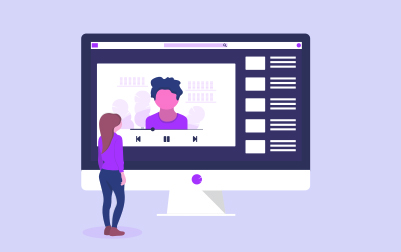
Premiere Pro Training (PRM.CERT)
In this Adobe Premiere Pro training course, students will learn to use Premiere Pro effectively to produce world-class video. The course focuses more on the tool than the art, but in addition to giving a thorough introduction to using Premiere Pro, it covers the basic principles of video production, how to think in video, and what you need to know to work in the video industry. Students completing this course will have learned everything necessary to pass Adobe's Digital Video using Adobe Premiere Pro certification exam.
This Premiere Pro course is designed to equip you with the skills needed to create professional-quality video content. Whether you're a beginner or looking to refine your video editing skills, this course provides a comprehensive guide to Adobe Premiere Pro's tools and techniques, preparing you to edit, enhance, and export videos for any purpose.
The course begins with an Introduction to Premiere Pro, where you’ll learn what Premiere Pro is, who uses it, and how non-linear editing works. You’ll be introduced to the digital video workflow and take a guided tour of Premiere Pro’s interface, gaining a clear understanding of the software’s layout and capabilities.
In Thinking in Video, you'll learn how to tell compelling stories through video. This module covers the basics of shot composition, framing, and camera moves, providing foundational skills for creating engaging videos. You’ll put these skills into practice by editing your first video, building confidence in the editing process.
The Setting Up a Project module teaches you how to create, organize, and manage your projects efficiently. You’ll learn how to import media, organize your project panel, and create sequences. By the end of this module, you’ll be proficient in setting up your editing environment for smooth and efficient workflows.
Basic Video Editing introduces you to core editing techniques within Premiere Pro. You’ll learn to use the Source Monitor and Timeline Panel to edit clips, making precise adjustments to your footage. This section emphasizes hands-on learning, ensuring you can effectively manage your video content within the editing timeline.
In the Exporting section, you'll learn how to export your projects for various platforms. This module covers exporting frames, customizing exports, and using Adobe Media Encoder to prepare your videos for social media or other formats. You’ll learn essential export techniques to ensure your videos are optimized for their intended audience.
The Clips and Markers module explores advanced video editing techniques using the Program Monitor. You’ll learn how to use markers to navigate and edit sequences, enhancing your ability to refine and organize your projects efficiently.
Transitions focuses on adding smooth and creative transitions between clips. You’ll learn to apply and customize video and audio transitions, enhancing the flow and storytelling of your video projects.
In Advanced Editing Techniques, you’ll explore more sophisticated editing tools like three-point and four-point edits, clip speed adjustments, nesting sequences, and trimming. This module also covers using motion effects, allowing you to animate and transform your clips within the timeline.
The Working with Audio module teaches you how to manage and improve your audio tracks. You’ll learn to adjust volume and gain, configure the audio mix track, and use the Audio Workspace to enhance sound quality, ensuring your videos have clear and engaging audio.
Visual Effects introduces the Effects Panel and teaches you how to apply and customize a range of visual effects. You’ll learn keyframing, masking, and tracking techniques, and how to use adjustment layers to enhance your footage creatively.
In Color Correction and Grading, you’ll delve into color adjustment techniques using the Lumetri Color Panel. This section covers reading Lumetri Scopes, matching colors, and applying color grading effects, helping you achieve professional and visually cohesive videos.
The Compositing Techniques module teaches you to work with alpha channels, opacity effects, and color keying, including green-screen compositing. You’ll also learn masking techniques and how to create custom mattes for advanced video compositing.
Graphics and Titles focuses on enhancing your videos with text and graphics. You’ll explore the Essential Graphics Panel, learn to create titles and captions, and understand the basics of video typography, adding a professional polish to your projects.
Finally, the Working in the Video Industry module covers essential industry topics such as copyright, content licensing, and obtaining permissions. This section provides valuable insights into the professional aspects of video production, ensuring you’re well-prepared to navigate the video industry.
By the end of this course, you will be equipped with the knowledge and skills to create high-quality video content using Adobe Premiere Pro, ready to take on any video editing challenge.
- Learn to think in video.
- Learn the terminology of the video industry.
- Learn to produce a video from a series of video clips.
- Learn to edit video clips so that they fit together well in the final production.
- Learn to add, edit, and clean up audio effectively.
- Learn to add video and audio effects to make your video more professional.
Private classes are delivered for groups at your offices or a location of your choice.
Learn at your own pace with 24/7 access to an On-Demand course.
- Introduction to Premiere Pro
- What is Premiere Pro?
- Who Uses Premiere Pro?
- What is Non-linear Editing?
- Introducing the Digital Video Workflow
- Touring Premiere Pro’s Interface
- The Premiere Pro Interface
- Thinking in Video
- Telling Stories with Video
- Shots
- Framing Your Shots
- Camera Moves
- Edit Your First Video
- Setting Up a Project
- Creating a Project
- Organizing Media
- Importing Media
- Organizing Your Project Panel
- Creating a Sequence
- Reviewing Clips
- Basic Video Editing
- The Source Monitor
- Editing Clips in the Source Monitor
- The Timeline Panel
- Editing in the Timeline
- Exporting
- Exporting Frames
- Making a Quick Export
- Customizing Your Export
- Exporting a Main File
- Exporting a Clip
- Using Adobe Media Encoder
- Exporting to Social Media
- Clips and Markers
- Using the Program Monitor
- Using Markers
- Editing a Sequence in the Program Monitor
- Transitions
- Understanding Transitions
- Applying Transitions
- Adding Audio Transitions
- Advanced Editing Techniques
- Three-point Edits
- Four-point Edits
- Changing Clip Playback Speed
- Replacing Clips
- Nesting Sequences
- Trimming
- Motion
- Clip Position, Size, and Rotation
- Using Motion Effects in the Timeline
- Working with Audio
- Working with the Audio Workspace
- Configuring the Audio Mix Track
- Adjusting Volume and Gain
- Improving Audio
- Enhancing Audio
- Visual Effects
- Introducing the Effects Panel
- Types of Effects
- Applying Effects
- Using Adjustment Layers
- Source Clip Effects
- Masking and Tracking
- Keyframing Effects
- Animating an Effect Using Keyframes
- Some Common Effects
- Color Correction and Grading
- Understanding Color Adjustment
- Reading the Lumetri Scopes
- Using the Lumetri Color Panel
- The Comparison View
- Matching Colors
- Color Adjustment Effects
- Using Brightness and Contrast
- Compositing Techniques
- Alpha Channel
- The Opacity Effect
- Color Keying a Green-screen Shot
- Masking
- Creating a Custom Matte
- Graphics and Titles
- The Essential Graphics Panel
- Creating a Title
- Introduction to Video Typography
- Using Graphics
- Creating Captions
- Working in the Video Industry
- Copyright and Content Licensing
- Obtaining Permissions
- Premiere Pro Flash Cards
Each student will receive a comprehensive set of materials, including course notes and all the class examples.
Experience in the following is required for this Premiere Pro class:
- Basic computer skills.
Experience in the following would be useful for this Premiere Pro class:
- Knowledge of image editing and corresponding file formats.
- Experience shooting video (even if it's just with a mobile phone).
Live Private Class
- Private Class for your Team
- Live training
- Online or On-location
- Customizable
- Expert Instructors
Self-Paced Course
- On Demand 24/7
- Readings
- Presentations
- Exercises
- Quizzes
- Full Year of Access
- Learn more