Adobe RoboHelp Training (RBH101)
Course Length: 2 days
Learn Adobe RoboHelp with our expert-led training class. Enhance your skills in creating and managing help systems. Ideal for corporate teams.
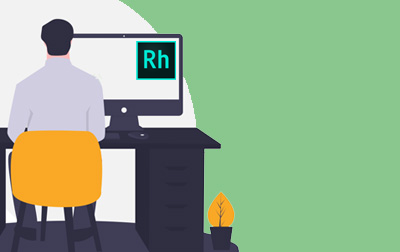
Register or Request Training
- Private class for your team
- Live expert instructor
- Online or on‑location
- Customizable agenda
- Proposal turnaround within 1–2 business days
Course Overview
Adobe RoboHelp is a powerful tool for creating help systems, knowledge bases, and online documentation. Mastering RoboHelp allows you to efficiently manage content and deliver high-quality support resources. This skill is essential for technical writers, documentation specialists, and anyone involved in creating user assistance materials.
In our Adobe RoboHelp training class, you will learn to use RoboHelp's comprehensive features to design, develop, and maintain help projects. Our expert instructors will guide you through the process, from basic functionality to advanced techniques, ensuring you gain practical, hands-on experience. This course covers:
- Introduction to Adobe RoboHelp
- Creating and organizing projects
- Designing user-friendly interfaces
- Generating outputs in various formats
- Advanced topics like scripting and customizations
Empower your team with the skills to create professional help systems that improve user satisfaction and streamline support processes. Book a class today and elevate your documentation capabilities.
Course Benefits
- Learn to import content from Microsoft Word and HTML files.
- Enhance your topics with graphics, expanding hotspots, and interactive multimedia (using eLearning content created in Adobe Captivate).
- Improve the navigation of your content by adding hyperlinks, indexes, and glossaries.
- Increase your production efficiency by learning about, creating, utilizing, and editing cascading style sheets, variables, snippets, conditional build tags and expressions, master pages, and output skins.
- Learn how to control the look of final output via Skins and presets.
- Deliver content that can be consumed on any kind of device including desktops, laptops, smartphones, and tablets by generating output files such as Responsive HTML5, Frameless, HTMLHelp, and even eBooks.
Delivery Methods
Delivered for your team at your site or online.
Course Outline
- Introduction to Adobe RoboHelp
- Open an Existing Project
- Set the RoboHelp Application Theme
- Explore Project Content
- Create, Edit, and Delete a Topic
- Explore a TOC and an Index
- Browse the Outputs
- Output Frameless Output
- Output Responsive HTML5 Output
- Output an eBook
- Output Microsoft HTML Help
- Creating Projects
- Create a New Project
- Create a New Topic
- Rename and Delete Topics
- Import HTML Files
- Import Word Documents
- Edit Text Formatting in Source View
- Project Structure, TOCs, and Styles
- Create Project Folders
- Create a TOC Book
- Auto-Create a TOC
- Edit Book Names and Reorder Pages in a TOC
- Attach a Style Sheet to a Topic
- Apply Paragraph Styles
- Create a Style Sheet
- Remove and Apply a Style Sheet
- Create and Apply a Character Style
- Format a Bulleted List
- Links
- Link to a Word Document
- Insert Hyperlinks
- Insert Bookmarks
- Insert Auto-Sizing Popups
- Images and Multimedia
- Insert an Image
- Add Alternate Text and an Image Title
- Add Hotspots to a Graphic
- Import Captivate Demos into a Project
- Insert Captivate Demos into Topics
- Create Drop-Down Text
- Tags, Expressions, and Variables
- Create a Condition Tag
- Apply a Condition Tag
- Create a Condition Expression
- Apply Topic-Level Tags
- Create Dynamic Content Filters
- Create a Variable
- Work With Snippets
- Tables, Indexes, Search, and Glossaries
- Insert a Table
- Work With Table Styles
- Add Index Keywords from Within a Topic
- Edit Multiple Topic Properties
- Create a See Also Keyword
- Insert a See Also Placeholder into a Topic
- Add Custom Search Terms
- Add a Search Synonym
- Add Glossary Terms
- Skins and Master Pages
- Add a Favicon and Select a Default Topic
- Modify a Home Page Tile Image
- Change the Logo Used on the Home Page
- Create a Master Page
- Edit a Master Page
- Windows, Browsing, and Context Sensitive Help (CSH)
- Create a Custom Window
- Create a Browse Sequence
- Test an API Call for Help
- Publish an Output
- Review CSH Source Code
- Create a Map File and Assign Map IDs
Class Materials
Each student receives a comprehensive set of materials, including course notes and all class examples.
Have questions about this course?
We can help with curriculum details, delivery options, pricing, or anything else. Reach out and we’ll point you in the right direction.
