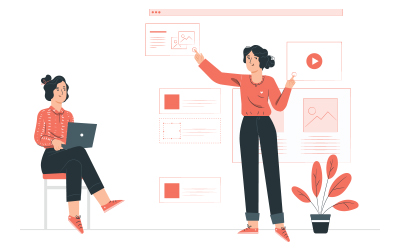
Introduction to Microsoft PowerPoint Training (PPT365.1)
In the Introduction to Microsoft PowerPoint Training, you will learn how to effectively use Microsoft PowerPoint, a key tool for creating engaging and impactful presentations in various business settings. In the course, you will learn everything from setting up slides to basic customization, improving both productivity and presentation quality.
We start with Office 365 Setup Maneuver, where you’ll learn the basics, such as logging in to Microsoft 365, installing PowerPoint and other applications, and creating files with AutoSave enabled. This section also covers protective measures like Protected View, sharing and collaborating on files, using version history, updating the software, and understanding the variations on Mac systems.
Next, the Creating a Presentation section walks you through starting Microsoft PowerPoint, creating and saving presentations, utilizing the status bar, and closing presentations. You’ll also engage in a hands-on exercise to create your first PowerPoint presentation, ensuring you gain practical experience right off the bat.
In the The Ribbon section, discover how to efficiently navigate PowerPoint’s ribbon interface. You’ll explore various tabs, groups, and commands, learn how to utilize the Microsoft Search Box, and customize the ribbon to suit your workflow and optimize your productivity.
The course proceeds to the The Quick Access Toolbar, guiding you on setting up this essential feature. You'll learn how to add common commands, further customize it using the Customize Dialog Box, and incorporate Ribbon commands or groups. This is complemented with an exercise to personalize your Quick Access Toolbar.
The The Backstage View (The File Menu) section introduces you to the Backstage View, where you’ll open and create presentations, use presentation templates, and personalize PowerPoint by adding your name. Exercises in this section will further reinforce your understanding and skills in managing presentations through the File Menu.
Progressing to Formatting Presentations, you’ll learn how to choose slide layouts, add and format text, incorporate text from external files, and utilize effects like WordArt. You'll also master creating bulleted and numbered lists, columns, and arranging slides. Practical exercises will provide an opportunity to apply formatting techniques effectively.
The Working with Images module explores how to add and manipulate images within your slides. You’ll discover ways to remove image backgrounds, use the Picture Format Tools Tab, group and ungroup images, arrange them, and add shapes and icons. Additionally, exercises such as creating a "No Running" slide offer hands-on practice with these features.
In the Working with Tables and Charts chapter, you will learn to insert and format tables and charts, import them from external sources, and engage in exercises for practical experience. This section ensures that you can effectively present data in a visually appealing manner.
The course culminates with the Preparing and Presenting section, covering critical finishing touches such as checking spelling, accessing different presentation views, running the slideshow, and organizing your presentation into sections. You’ll also explore adding transitions, speaker notes, and printing options. Practical exercises will cement these skills, preparing you for flawless presentations.
By the end of this course, you will be well-equipped to create professional, polished presentations using Microsoft PowerPoint. You’ll confidently navigate and utilize PowerPoint’s features, ensuring your presentations are both effective and engaging. Whether upgrading your skills individually or as part of a team, this course lays a solid foundation for efficient and effective use of Microsoft PowerPoint in a business environment.
PowerPoint Version: This course primarily targets PowerPoint 365 and PowerPoint 2021; however, we draw attention to features that are not supported in earlier versions of PowerPoint, and point out alternative options, when available.
- Navigate the PowerPoint interface and find important tools.
- Add shortcuts to find frequently-used features quickly.
- Leverage built-in PowerPoint templates.
- Add engaging content to your slides including text, images, shapes, tables, and charts.
- Use the Outline tab to stay organized.
- Save time by using the format painter.
- Use the Slide Sorter to reorganize a presentation quickly.
- Keep information organized using tables and charts.
- Print various components of a presentation for easy sharing.
- Run a slideshow with confidence!
Public expert-led online training from the convenience of your home, office or anywhere with an internet connection. Guaranteed to run .
Private classes are delivered for groups at your offices or a location of your choice.
Learn at your own pace with 24/7 access to an On-Demand course.
- Office 365 Setup Maneuver
- Logging in to Microsoft 365
- Installing Applications
- Creating New Files and AutoSaving
- Protected View
- File Sharing
- File Collaboration
- Version History
- Getting Updates
- Mac Versions
- Creating a Presentation
- Starting Microsoft PowerPoint
- Creating a Presentation
- Saving a Presentation
- The Status Bar
- Closing a Presentation
- Creating a Microsoft PowerPoint Presentation (exercise)
- The Ribbon
- Tabs
- Groups and Commands
- Microsoft Search Box
- Customizing the Ribbon
- The Quick Access Toolbar
- Getting Started
- Adding Common Commands
- Adding More Commands with the Customize Dialog Box
- Adding Ribbon Commands or Groups
- Customizing the Quick Access Toolbar (exercise)
- The Backstage View (The File Menu)
- Introduction to the Backstage View
- Opening a Presentation
- Opening a Presentation (exercise)
- New Presentations and Presentation Templates
- Creating a Presentation from a Template (exercise)
- Adding Your Name to Microsoft PowerPoint
- Formatting Presentations
- Selecting a Slide Layout
- Adding and Editing Text
- Adding Text from a Text File or Word Outline
- Formatting Text
- Text Effects and WordArt
- Bulleted and Numbered Lists
- Columns
- Adding Slides to a Presentation
- Arranging Slides
- Formatting Text (exercise)
- Working with Images
- Adding Images to a Slide
- Removing an Image Background
- Picture Format Tools Tab
- Grouping and Ungrouping Images
- Arranging Images
- Adding Shapes
- Create No Running Slide (exercise)
- Working with Icons
- 3D Models
- Using Digital Ink
- Working with Tables and Charts
- Inserting a Table
- Formatting Tables
- Importing Tables from External Sources
- Working with a Table (exercise)
- Inserting a Chart
- Formatting a Chart
- Importing Charts from External Sources
- Working with Charts (exercise)
- Preparing and Presenting
- Checking Spelling
- Accessing Different Views of a Presentation
- Running the Slide Show
- Viewing the Presentation (exercise)
- Organizing a Presentation in Sections
- Adding Transitions to Slides
- Adding Speaker Notes
- Printing a Presentation
- Adding Sections and Speaker Notes (exercise)
Each student will receive a comprehensive set of materials, including course notes and all the class examples.
Experience in the following is required for this Microsoft PowerPoint class:
- Familiarity with using a personal computer, mouse, and keyboard.
- Comfortable in the Windows environment.
- Ability to launch and close programs; navigate to information stored on the computer; and manage files and folders.
Live Public Class
$295.00 / student
Live Private Class
- Private Class for your Team
- Live training
- Online or On-location
- Customizable
- Expert Instructors
Self-Paced Course
- On Demand 24/7
- Readings
- Presentations
- Exercises
- Quizzes
- Full Year of Access
- Learn more