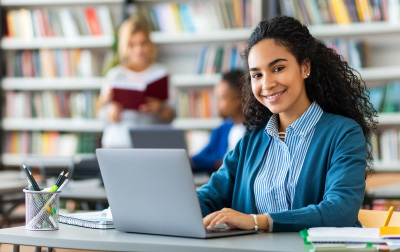
Microsoft Access 2019 MOS Certification Training (MOS-ACC-2019)
This Microsoft Access 2019 MOS Certification Training course helps prepare students to take the following Microsoft Office 2019 MOS certification exam:
- Access 2019 certification exam MO-500
This course has been tested and approved by ProCert labs, the official tester of Microsoft courseware. The course has been found to meet the highest industry standards of instructional quality.
Still using Access 2016? Take the Microsoft Access 2016 MOS Certification Course.
- Gain an understanding of database concepts and terminology.
- Learn about the Access interface.
- Learn to work with table views, queries, forms, reports, and macros and modules.
- Learn to plan a database.
- Learn database design fundamentals.
- Learn to work with forms and the Form Wizard.
- Learn to work with reports and the Report Wizard.
- Learn about database relationships.
- Learn to work with table relationships.
- Learn to work with queries at an advanced level.
- Learn to work with forms at an advanced level..
- Learn to work with reports at an advanced level.
- Learn to work with macros.
- Learn to complete the desktop application with the navigation form.
Learn at your own pace with 24/7 access to an On-Demand course.
Webucator is a Microsoft Certified Partner for Learning Solutions (CPLS). Our curriculum has been tested and approved by ProCert Labs, the official tester of Microsoft courseware, and has been found to meet the highest industry standards of instructional quality.

- Quick Overview of the Access User Interface
- Access Ribbon
- FILE
- Save a Database as a Template
- HOME
- CREATE
- EXTERNAL DATA
- DATABASE TOOLS
- Contextual Tabs
- Quick Access Toolbar
- Object Navigation Pane
- Access Work Surface
- Access Options Dialog Box
- Object Overview
- Tables
- Queries
- Forms
- Reports
- Macros and Modules
- Process Overview
- Exercise: Getting Around the Access Environment
- Create a Database Using a Wizard
- Access Ribbon
- Fundamentals
- Questions to Ask Before You Start
- What is the purpose of the database?
- Who will use the database?
- What kind of output is needed from the database?
- What process is the database replacing or improving?
- Exercise: Asking Questions
- Approaches to Database Design
- Top-Down Database Design
- Bottom-Up Database Design
- Reality
- Gather Information
- Data Mapping
- Sample Data Map
- A Few Words about Naming Conventions
- Exercise: Gathering Information
- Normalization
- First Normal Form
- Second Normal Form
- Third Normal Form
- Table Relationships
- Relationship Types
- Exercise: Normalizing Data
- Questions to Ask Before You Start
- Tables and Their Views
- Definition and Purpose
- Datasheet View
- Selection Tools
- Table Layout Tools
- Sorting and Filtering Tools
- Print Records
- Record Navigation
- Working in Datasheet View
- Exercise:Working with Tables in Datasheet View
- Design View
- Open a Table in Design View
- Design View Layout
- Tables
- Creating an Access Database
- Exercise: Creating a New Database
- Data Types
- Exercise: Determining Data Types
- Create a Table in Design View
- Delete a Field
- Rename a Table
- Exercise: Creating a Table in Design View
- Queries
- Queries
- Definition and Purpose
- Types
- Views
- Select Queries
- Select Queries with Criteria
- Logical Operators
- Group and Total with Queries
- Totals Row with Group By
- Exercise: Creating Select Queries
- Queries
- Forms
- Forms
- Definition and Purpose
- Views
- Alter a Form
- Exercise: Adding Data Records in Form View
- Form Record Navigation
- Layout View and Design View
- One-Click Forms
- Basic Data Entry Form
- Basic Multi-Record Form
- Datasheet Form
- Split Form
- Form Wizard
- Create a Form with the Form Wizard
- Exercise: Creating a Form with the Form Wizard
- Forms
- Reports
- Reports
- Definition and Purpose
- Views
- One-Click Report
- Report Wizard
- Create a Report Using the Report Wizard
- Exercise: Creating a Report with the Report Wizard
- Reports
- Relationships
- Review
- Referential Integrity
- Relationships
- Data Types and Relationships
- Formalize the Relationship between Tables
- A Few Words about Naming Conventions
- Exercise 1: Creating Relationships
- Queries
- Query Design View
- Review of Select Queries
- Review of Select Queries with Criteria
- Logical Operators
- Parameter Queries
- Action Queries
- Make Table Queries
- Append Queries
- Update Queries
- Delete Queries
- Creating Crosstab Queries
- Delete a Query
- Rename a Query
- Exercise 2: Creating Select and Action Queries
- Exercise 3: Creating a Parameter Query
- Table Functions
- Importing Data
- Linking Tables from External Sources
- Import tables from other Databases
- Tables from Templates and Application Parts
- Exercise 4: Importing Data from Excel
- Forms
- Design View
- Form Sections
- Adding a Header and Footer
- Adding a Logo to the Header
- Adding a Title to the Header
- Adding Fields to a Form
- Arranging Fields on a Form
- Spacing Objects on a Form
- Formatting
- Tab Order
- Setting Properties on a Form
- Controls
- Create Forms with Application Parts
- Creating a Subform
- Exercise 6: Creating Forms
- Alter a Form
- Delete Forms
- Remove Form Controls
- Format a Form
- Design View
- Reports
- Design View
- Report Sections
- Report Header
- Page Header
- Group Header
- Detail
- Group Footer
- Page Footer
- Report Footer
- Adding a Report Header/Footer
- Adding a Logo to the Report Header
- Adding a Title to the Report Header
- Adding Fields to a Report
- Add Calculated Fields
- Arranging Fields on a Report
- Resizing the Detail Section
- Eliminating Repeating Headings
- Set Margins
- Grouping and Sorting
- Setting Properties on a Report
- Report Property Sheet
- Section Property Sheet
- Object Property Sheet
- Adding Record Counts
- Special Report Fields
- Dates
- Page Numbering
- Controls
- Printing a Report
- Subreports
- Application Parts
- Deleting a Report
- Formatting a Report
- Adding a Background and Images and Applying a Theme
- Exercise 7: Creating Reports
- Macros
- Macro Basics
- Open a Table, Form, and Report
- Run a Query
- Print a Report
- Running a Macro
- Exercise 8: Creating Simple Macros
- Macro Basics
- Completing the Desktop Application
- The Navigation Form
- Running Macros from a Navigation Form
- Setting the Navigation Form as the Default Form
- Exercise 9: Creating a Navigation Form
- Splitting the Database
- Encrypt with a Password
- Distributing the Front-End Database
- Database Maintenance
- Compact and Repair
- Backup/Recover a Database
- Maintain Backward Compatibility
Each student will receive a comprehensive set of materials, including course notes and all the class examples.
Experience in the following is required for this Microsoft Access class:
- Familiarity with using a personal computer, mouse, and keyboard.
- Comfortable in the Windows environment.
- Ability to launch and close programs; navigate to information stored on the computer; and manage files and folders.
Live Private Class
- Private Class for your Team
- Live training
- Online or On-location
- Customizable
- Expert Instructors
Self-Paced Course
- On Demand 24/7
- Readings
- Presentations
- Exercises
- Quizzes
- Full Year of Access
- Learn more