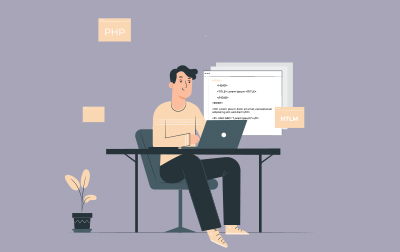
Introduction to Microsoft Access (ACC101)
This Introduction to Microsoft Access course offers an essential primer on one of the most versatile database management systems, perfect for businesses and individual learners alike. Whether you're working solo or training a team, mastering Microsoft Access can significantly streamline data management tasks, making everyday operations more efficient.
You'll start with a Quick Overview of the Access User Interface. Here, you'll become familiar with the Access Ribbon, exploring tabs like File, Home, Create, External Data, and Database Tools, and understand the role of contextual tabs. You'll also cover the Quick Access Toolbar, Object Navigation Pane, and Access Work Surface, alongside an overview of key objects such as tables, queries, forms, reports, macros, and modules. This section also includes an exercise that helps you navigate the Access environment and teaches you how to create a database using a wizard.
Moving into the Fundamentals, you’ll discover the questions to ask before starting a database project, such as its purpose, intended users, and the type of output needed. You'll engage in exercises reinforcing these questions, understand different approaches to database design (top-down, bottom-up, and hybrid), and gather necessary information via data mapping. A dedicated segment on naming conventions and data normalization further prepares you to structure your database efficiently, culminating in exercises to practice these concepts.
Next, in Tables and Their Views, you’ll learn about the definition, purpose, and various views of tables. You'll use datasheet view tools for selection, layout, sorting, filtering, and record navigation, supported by hands-on exercises. This lesson also covers design view, covering how to open tables and navigate the design layout.
The Tables module will guide you through the process of creating an Access database and give you practical exercises on database creation and data type determination. You'll practice creating tables in design view, including how to delete fields and rename tables.
When you explore Queries, you'll be introduced to their definition, purpose, types, and views. You'll create select queries with and without criteria, work with logical operators, and learn to group and total data. Exercises will ensure you gain practical experience in forming select queries.
In the Forms section, you'll cover the definition and purpose of forms, along with different views. You'll learn to alter forms by deleting forms and form controls, and formatting forms. This section includes exercises for adding data records in form view, navigating form records, and using both layout and design view. You'll also master one-click forms and the form wizard, with exercises to create forms using these tools.
The course concludes with Reports, where you'll understand their definition, purpose, and different views. You’ll get to create one-click reports and use the report wizard to generate reports efficiently. Exercises accompany this lesson to ensure you can create reports using the tools and techniques learned.
By the end of "Introduction to Microsoft Access," you or your team will possess a fundamental understanding of Microsoft Access. You’ll be equipped to manage databases, navigate the user interface, design structured tables, formulate queries, construct forms, and generate reports with confidence. This knowledge will enable you to optimize data management tasks effectively, benefiting your organization's data operations.
- Gain an understanding of database concepts and terminology.
- Learn about the Access interface.
- Learn to work with table views, queries, forms, reports, and macros and modules.
- Learn to plan a database.
- Learn database design fundamentals.
- Learn to work with forms and the Form Wizard.
- Learn to work with reports and the Report Wizard.
Private classes are delivered for groups at your offices or a location of your choice.
Learn at your own pace with 24/7 access to an On-Demand course.
Webucator is a Microsoft Certified Partner for Learning Solutions (CPLS). Our curriculum has been tested and approved by ProCert Labs, the official tester of Microsoft courseware, and has been found to meet the highest industry standards of instructional quality.

- Quick Overview of the Access User Interface
- Access Ribbon
- File
- Home
- Create
- External Data
- Database Tools
- Contextual Tabs
- Quick Access Toolbar
- Object Navigation Pane
- Access Work Surface
- Object Overview
- Tables
- Queries
- Forms
- Reports
- Macros and Modules
- Process Overview
- Exercise: Getting Around the Access Environment
- Create a Database Using a Wizard
- Access Ribbon
- Fundamentals
- Questions to Ask Before You Start
- What is the purpose of the database?
- Who will use the database?
- What kind of output is needed from the database?
- What process is the database replacing or improving?
- Exercise: Asking Questions
- Approaches to Database Design
- Top-Down Database Design
- Bottom-Up Database Design
- Reality
- Gather Information
- Data Mapping
- Sample Data Map
- A Few Words about Naming Conventions
- Exercise: Gathering Information
- Normalization
- First Normal Form
- Second Normal Form
- Third Normal Form
- Table Relationships
- Relationship Types
- Exercise: Normalizing Data
- Questions to Ask Before You Start
- Tables and Their Views
- Definition and Purpose
- Datasheet View
- Selection Tools
- Table Layout Tools
- Sorting and Filtering Tools
- Print Records
- Record Navigation
- Working in Datasheet View
- Exercise:Working with Tables in Datasheet View
- Design View
- Open a Table in Design View
- Design View Layout
- Tables
- Creating an Access Database
- Exercise: Creating a New Database
- Data Types
- Exercise: Determining Data Types
- Create a Table in Design View
- Delete a Field
- Rename a Table
- Exercise: Creating a Table in Design View
- Queries
- Queries
- Definition and Purpose
- Types
- Views
- Select Queries
- Select Queries with Criteria
- Logical Operators
- Group and Total with Queries
- Totals Row with Group By
- Exercise: Creating Select Queries
- Queries
- Forms
- Forms
- Definition and Purpose
- Views
- Alter a Form
- Delete Forms
- Remove Form Controls
- Format a Form
- Exercise: Adding Data Records in Form View
- Form Record Navigation
- Layout View and Design View
- One-Click Forms
- Basic Data Entry Form
- Basic Multi-Record Form
- Datasheet Form
- Split Form
- Form Wizard
- Create a Form with the Form Wizard
- Exercise: Creating a Form with the Form Wizard
- Forms
- Reports
- Reports
- Definition and Purpose
- Views
- One-Click Report
- Report Wizard
- Create a Report Using the Report Wizard
- Exercise: Creating a Report with the Report Wizard
- Reports
Each student will receive a comprehensive set of materials, including course notes and all the class examples.
Experience in the following is required for this Microsoft Access class:
- Familiarity with using a personal computer, mouse, and keyboard.
- Comfortable in the Windows environment.
- Ability to launch and close programs; navigate to information stored on the computer; and manage files and folders.
Live Private Class
- Private Class for your Team
- Live training
- Online or On-location
- Customizable
- Expert Instructors
Self-Paced Course
- On Demand 24/7
- Readings
- Presentations
- Exercises
- Quizzes
- Full Year of Access
- Learn more