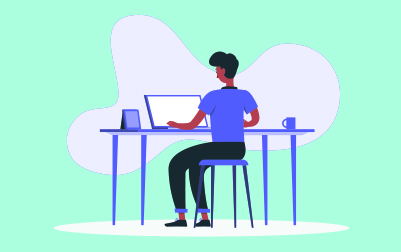
Introduction to Microsoft Access 2016 (ACC2016.1)
This course provides an extensive introduction to Microsoft Access, a powerful tool for managing and analyzing data. It is intended for beginners and those who want to strengthen their understanding of Access. You'll learn how to create and manage databases effectively, making it easier for teams to store, search, and analyze data accurately and efficiently.
We start with a Quick Overview of the Access User Interface, where you will become familiar with the Access Ribbon and its various tabs such as File, Home, Create, External Data, Database Tools, and Contextual Tabs. You'll also be introduced to the Quick Access Toolbar, the Object Navigation Pane, and the Access Work Surface. Fundamental elements like tables, queries, forms, reports, and macros and modules will be covered. This lesson sets the stage for understanding Access's overall layout and navigating through its environment. Additionally, you'll get hands-on practice with an exercise aimed at getting around the Access interface and creating a database using a wizard.
Next, you'll venture into Fundamentals, understanding the key questions to consider before starting a database. This begins with identifying the purpose of the database, who will use it, the kind of output required, and the processes it aims to replace or improve. This lesson also covers database design approaches such as top-down and bottom-up, alongside gathering relevant information like data mapping. You'll engage in exercises to practice asking the right questions and gathering information effectively. The concept of normalization, including first, second, and third normal forms, and table relationships, will also be introduced to ensure data integrity and consistency.
As you progress, the course introduces Tables and Their Views. You'll learn the definition and purpose of tables, exploring the Datasheet View, including selection tools, layout tools, sorting and filtering tools, and record navigation. You'll get practical experience working in Datasheet View with exercises. Furthermore, the lesson covers Design View, its layout, and how to work within this environment to manipulate table structures.
The Tables section dives deeper into creating an Access database, guiding you through exercises like determining data types and creating tables in Design View, including how to delete fields and rename tables. This section provides the foundational knowledge needed to manage and manipulate table data effectively.
Moving onto Queries, you'll understand their definition, purpose, various types, and views. You'll practice creating select queries, using criteria and logical operators. The lesson also covers grouping and totaling with queries, including the use of totals row with Group By, providing hands-on exercises to solidify your learning.
The course then advances to Forms, where you'll grasp their definition, purpose, and different views. You'll learn to alter forms by deleting them, removing controls, and formatting forms. Exercises included in this part focus on adding data records in Form View and navigating through form records. You'll also explore Layout and Design Views, efficient one-click forms, and how to create forms using the Form Wizard with practical exercises.
Finally, you'll learn about Reports, their definition, purpose, and different views. The lesson covers creating one-click reports and using the Report Wizard. You'll practice creating comprehensive reports that provide insights and data summaries through exercises designed to enhance your reporting skills.
By the end of this course, you'll have a comprehensive understanding of Access, enabling you to build and manage effective databases, create queries, forms, and reports, and handle data efficiently. This will greatly enhance your ability to analyze and utilize data within your organization, improving overall productivity and decision-making capabilities.
- Gain an understanding of database concepts and terminology.
- Learn about the Access interface.
- Learn to work with table views, queries, forms, reports, and macros and modules.
- Learn to plan a database.
- Learn database design fundamentals.
- Learn to work with forms and the Form Wizard.
- Learn to work with reports and the Report Wizard.
Learn at your own pace with 24/7 access to an On-Demand course.
Webucator is a Microsoft Certified Partner for Learning Solutions (CPLS). Our curriculum has been tested and approved by ProCert Labs, the official tester of Microsoft courseware, and has been found to meet the highest industry standards of instructional quality.

- Quick Overview of the Access User Interface
- Access Ribbon
- File
- Home
- Create
- External Data
- Database Tools
- Contextual Tabs
- Quick Access Toolbar
- Object Navigation Pane
- Access Work Surface
- Object Overview
- Tables
- Queries
- Forms
- Reports
- Macros and Modules
- Process Overview
- Exercise: Getting Around the Access Environment
- Create a Database Using a Wizard
- Access Ribbon
- Fundamentals
- Questions to Ask Before You Start
- What is the purpose of the database?
- Who will use the database?
- What kind of output is needed from the database?
- What process is the database replacing or improving?
- Exercise: Asking Questions
- Approaches to Database Design
- Top-Down Database Design
- Bottom-Up Database Design
- Reality
- Gather Information
- Data Mapping
- Sample Data Map
- A Few Words about Naming Conventions
- Exercise: Gathering Information
- Normalization
- First Normal Form
- Second Normal Form
- Third Normal Form
- Table Relationships
- Relationship Types
- Exercise: Normalizing Data
- Questions to Ask Before You Start
- Tables and Their Views
- Definition and Purpose
- Datasheet View
- Selection Tools
- Table Layout Tools
- Sorting and Filtering Tools
- Print Records
- Record Navigation
- Working in Datasheet View
- Exercise:Working with Tables in Datasheet View
- Design View
- Open a Table in Design View
- Design View Layout
- Tables
- Creating an Access Database
- Exercise: Creating a New Database
- Data Types
- Exercise: Determining Data Types
- Create a Table in Design View
- Delete a Field
- Rename a Table
- Exercise: Creating a Table in Design View
- Queries
- Queries
- Definition and Purpose
- Types
- Views
- Select Queries
- Select Queries with Criteria
- Logical Operators
- Group and Total with Queries
- Totals Row with Group By
- Exercise: Creating Select Queries
- Queries
- Forms
- Forms
- Definition and Purpose
- Views
- Alter a Form
- Delete Forms
- Remove Form Controls
- Format a Form
- Exercise: Adding Data Records in Form View
- Form Record Navigation
- Layout View and Design View
- One-Click Forms
- Basic Data Entry Form
- Basic Multi-Record Form
- Datasheet Form
- Split Form
- Form Wizard
- Create a Form with the Form Wizard
- Exercise: Creating a Form with the Form Wizard
- Forms
- Reports
- Reports
- Definition and Purpose
- Views
- One-Click Report
- Report Wizard
- Create a Report Using the Report Wizard
- Exercise: Creating a Report with the Report Wizard
- Reports
Each student will receive a comprehensive set of materials, including course notes and all the class examples.
Experience in the following is required for this Microsoft Access class:
- Familiarity with using a personal computer, mouse, and keyboard.
- Comfortable in the Windows environment.
- Ability to launch and close programs; navigate to information stored on the computer; and manage files and folders.
Live Private Class
- Private Class for your Team
- Live training
- Online or On-location
- Customizable
- Expert Instructors
Self-Paced Course
- On Demand 24/7
- Readings
- Presentations
- Exercises
- Quizzes
- Full Year of Access
- Learn more