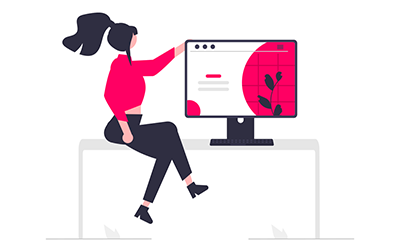
Project-based Learning with InDesign (IND_ATC101)
Course Length: 3 days
Delivery Methods:
Available as private class only
Course Overview
If you have a group of five or more people who need to get up to speed on InDesign quickly, this project-based InDesign course is what you are looking for. After introducing your team to the InDesign interface, one of our expert instructors will guide you through multiple real-world InDesign projects.
The course can be customized to help you get started on a project of your own.
Course Benefits
- Become familiar with a wide array of InDesign features.
- Gain experience completing real-world projects with InDesign.
- Leave class with a portfolio of projects that you build yourself.
Course Outline
- Getting to Know the Interface
- The InDesign User Interface
- Explore the InDesign Interface
- Understanding the Application Frame
- Customizing Keyboard Shortcuts and Menus
- Explore the Arrangement of InDesign Panels
- Identifying and Accessing Tools in InDesign
- Create a Saved Workspace
- Explore InDesign Document Views
- Understanding InDesign View Options
- Controlling Display Performance
- Explore the Arrangement of Multiple Documents
- Project 1: Letterhead Design
- Stage 1: Setting up the Workspace
- Define a New Layout File
- Understanding Document Presets
- Create Ruler Guides
- Understanding Resolution
- Stage 2: Creating Basic Page Elements
- Create a Simple Line
- The Control Panel in Depth
- Create Bézier Curves
- Understanding Anchor Points and Handles
- Change Color Values
- Create a Basic Graphics Frame
- Clone, Align, and Distribute Multiple Objects
- Understanding Object Distribution
- Create a Rounded Rectangle
- Editing Live Corners
- More about Working with InDesign Objects
- Tips and Tricks for Working with Layout Objects
- Stage 3: Placing External Images
- Place an Adobe Illustrator File
- Place Images into Existing Frames
- Stage 4: Creating and Formatting Basic Text
- Create a Simple Text Frame
- More about Working with Fonts
- Place an External Text File
- Stage 5: Printing InDesign Files
- Print a Sample Proof
- Project Review
- Portfolio Builder Project
- Stage 1: Setting up the Workspace
- Project 2: Festival Poster
- Stage 1: Building Graphic Interest
- Set up the Workspace
- Define Color Swatches
- Working with Color Groups
- Create the Poster Background
- Define and Apply a Gradient
- Using the Gradient Tools
- Create an Irregular Graphics Frame
- Create Visual Impact with Transparency
- Create a QR Code
- Understanding Blending Modes
- More about InDesign Effects
- Stage 2: Importing and Formatting Text
- Define Multiple Layers
- Control Text Threading
- Define Manual Frame Breaks
- Apply Character Formatting
- Designing with Placeholder Text
- Apply Paragraph Formatting
- Understanding the Baseline Grid
- Applying Optical Margin Alignment
- Stage 3: Working with Text as Graphics
- Place Inline Graphics
- Working with Anchored Objects
- Create Type on a Path
- Type on a Path Options
- Stage 4: Adjusting Layout Size
- Adjust the Layout Size
- Fine-Tune the Adjusted Layout
- Stage 5: Outputting PDF Files
- Using the Flattener Preview Panel
- Export a PDF File for Print
- Resolution Options for PDF
- Project Review
- Portfolio Builder Project
- Stage 1: Building Graphic Interest
- Project 3: Aerospace Newsletter
- Stage 1: Working with Templates
- Manage Missing Fonts
- More about Managing Missing Fonts
- Replace Missing and Modified Graphics
- Understanding the Links Panel
- Edit Margin and Column Guides
- Understanding Master Pages
- Create a New File Based on the Template
- Implement the Newsletter Template
- Place a PDF File
- Place an InDesign File
- Stage 2: Working with Styles
- Working with Microsoft Word Files
- Apply Template Styles
- Manage Local Formatting Overrides
- Edit a Paragraph to Span Columns
- Control Automatic Text Frame Size
- Edit Text Inset and Wrap Settings
- Understanding Text Wrap Options
- Format Numbered and Bulleted Lists
- Working with the Tables Panel
- Stage 3: Working with Tables
- Place a Microsoft Excel Table
- Format Cell Attributes
- Manage a Table as an Anchored Character
- Define Table Fills and Strokes
- More about Working with Tables
- Stage 4: Preflighting and Packaging the Job
- Check Document Spelling
- Define a Preflight Profile
- Using Dynamic Spelling
- What’s in a Preflight Profile?
- Evaluate the Layout
- Create the Job Package
- Project Review
- Portfolio Builder Project
- Stage 1: Working with Templates
- Project 4: Museum Exhibits Booklet
- Stage 1: Working with Master Pages
- Create the Booklet File
- Understanding Master Page Icons
- Create Master Pages from Layout Pages
- Import Master Pages
- Understanding Relative Object Positioning
- Edit the Default Master Page
- Understanding the Gap Tool
- Add Common Elements to a Master Page Layout
- Place Automatic Page Number Markers
- Special Characters and White Space
- Keyboard Shortcuts for Special Characters
- Stage 2: Controlling the Flow of Text
- Import and Auto-Flow Client Text
- Understanding the Primary Text Frame
- Review and Replace Imported Styles
- What’s in a Paragraph Style?
- Edit a Style Definition
- Understanding Paragraph Rules and Borders
- Control Page and Frame Breaks
- Define Parent-Child Style Relationships
- Control Widows and Orphans
- Overriding Automatic Hyphenation
- Understanding Paragraph Composition Options
- Define Bullets and Numbering Options
- Working with OpenType Attributes
- Working with Alternate Glyphs
- Redefine Styles Based on Local Formatting Overrides
- Make Manual Layout Adjustments
- Place Images into Master Frames
- Unify Spreads with Color
- Working with Color Themes
- Stage 3: Outputting Variations of Files
- Create a Folding Dummy
- Print a Booklet Proof
- Create a PDF with Page Transitions
- Project Review
- Portfolio Builder Project
- Stage 1: Working with Master Pages
- Project 5: Folding Travel Brochure
- Stage 1: Building a Folding Template
- Create the Outside Brochure Pages
- Add Slug Information and Fold Marks
- Place Text Variables
- Understanding Text Variable Options
- Create the Inside Master Pages
- Save a Template
- Understanding Pages Panel Options
- Stage 2: Advanced Frame Options
- Convert Text to Outlines
- Control Object Stacking Order
- Work with an InDesign Library
- Working with Adobe CC Libraries
- Edit the Basic Graphics Frame Style
- What's in an Object Style?
- Create a New Object Style
- Stage 3: Advanced Text Formatting
- Import and Flow Client-Supplied Text
- Import InDesign Styles
- Create a Custom Text Wrap
- Create a Style for Pull Quotes
- Nested Style Character Options
- Understanding Nested Styles
- Control Tab Formatting
- Create Variations with Conditional Text
- Define Paragraph Shading
- Create Dynamic Captions
- Clean and Finish the File
- Export Variations as PDF Files
- Project Review
- Portfolio Builder Project
- Stage 1: Building a Folding Template
- Project 6: Digital Layout Variations
- Stage 1: Controlling Color for Output
- Color Management in Theory and Practice
- Define Application Color Settings
- Assign Color Settings to an Existing File
- Assigning and Converting Color Profiles
- Preview Separations
- Enable Track Changes
- Find and Change Text
- Find and Change Text Formatting Attributes
- Entering Special Characters in Dialog Boxes
- Find and Change Object Attributes
- More about the Find/Change Dialog Box
- Review Tracked Changes
- Soft Proofing to Custom Profiles
- Export a Color-Managed PDF File
- Stage 2: Creating Interactive PDF Elements
- Define Interactive Bookmarks
- Define Hyperlinks
- Create Text Form Fields
- Create a Radio Button Form Field
- Create a Combo Box Form Field
- Create Check Box Form Fields
- Create Form Control Buttons
- Export an Interactive PDF
- Stage 3: Exporting an HTML File
- Anchor Graphics to Text
- Define Articles
- Tag Styles for Exporting
- Export HTML
- Stage 4: Exporting an EPUB File
- Create Versions with Layers
- Controlling Text Wrap on Different Layers
- Create a Basic Animation
- The Animation Panel in Depth
- Define Object States
- Create a Multi-State Text Frame
- Create Buttons to Control the Animation
- Export a Fixed-Layout EPUB
- Using the Publish Online Service
- Project Review
- Portfolio Builder Project
- Stage 1: Controlling Color for Output
- Project 7: Reproduced-Content Layouts
- Stage 1: Working with XML
- Tag Frames for XML
- Tag Content for XML
- Review XML Structure and Attributes
- Understanding Options for Managing XML Files
- Place Unstructured XML Content
- Update Linked XML Data
- Import Structured XML
- Stage 2: Creating Alternate Layouts
- Create a File for Digital Publishing
- Use the Content Collector
- Manage Linked Object Options
- Defining Style Mapping Rules
- Create an Interactive Overlay
- Understanding Interactive Overlay Options
- Define Liquid Page Rules
- Understanding Column Options
- Understanding Liquid Page Rules
- Create an Alternate Layout
- Project Review
- Portfolio Builder Project
- Stage 1: Working with XML
- Project 8: Multi-Chapter Booklet
- Stage 1: Combining Documents into Books
- Build an InDesign Book
- Add Book Chapters
- Managing Book Chapters
- Control Section and Page Numbering
- Understanding Book Page Numbering
- Section and Chapter Numbering in Depth
- Synchronize Book Files
- Smart Matching Style Groups
- Stage 2: Building a Table of Contents
- Define a Table of Contents Style
- Build and Update a Table of Contents
- Stage 3: Building an Index
- Tag Basic and Reversed Index Topics
- Add Multiple Page References
- Add Page-Range References
- Add Multiple-Level References
- More About Defining Index Entries
- Build the Book’s Index
- Options for Generating an Index
- Export PDF Files for Print and Digital Distribution
- Stage 4: Merging Data into a Page Layout
- Create a Merged Document and Load Source Data
- Understanding the Data Source File
- Complete the Merged Document
- More about Working with Data Merge
- Project Review
- Portfolio Builder Project
- Stage 1: Combining Documents into Books
Class Materials
Each student will receive a comprehensive set of materials, including course notes and all the class examples.
Live Private Class
- Private Class for your Team
- Live training
- Online or On-location
- Customizable
- Expert Instructors