Introduction to Adobe Captivate 2017 (CAP17.1)
Course Length: 2 days
This Introduction to Adobe Captivate 2017 training class that teaches the core Adobe Captivate 2017 (also known as Captivate 10) skills needed to create interactive eLearning and mLearning content.
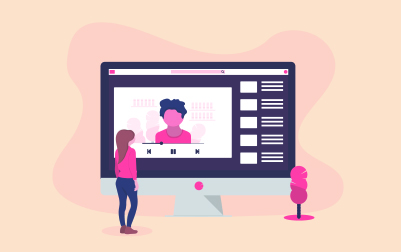
Register or Request Training
- Private class for your team
- Live expert instructor
- Online or on‑location
- Customizable agenda
- Proposal turnaround within 1–2 business days
Course Overview
This Introduction to Adobe Captivate 2017 training class that teaches the core Adobe Captivate 2017 (also known as Captivate 10) skills needed to create interactive eLearning and mLearning content. You will learn how to create a soft-skills lesson from scratch. You'll learn to record and produce software demonstrations and interactive training simulations.
Course Benefits
- Learn to control the mouse pointer and add such standard objects as text captions, images, characters, assets from the eLearning Brothers, and highlight boxes.
- Learn to record, import, and edit audio and further enhance the learner experience by adding interactivity via click boxes, buttons and text entry boxes.
- Learn to import existing PowerPoint content into Captivate.
- Learn to publish your project in SWF and HTML5 formats so that your content can be uploaded to a web server for consumption on virtually any device, including the iPad, iPhone and other mobile devices.
Delivery Methods
Course Outline
- Exploring Captivate
- Explore a Finished Captivate Project
- Zoom and Magnify
- Navigate a Project
- Explore and Reset the Workspace
- Preview the Entire Project
- New Project and Soft Skills eLearning
- Create a Blank Project
- Add Images to Placeholders
- Insert and Format a Text Button
- Disable Click Sounds
- Recording Demos and Sims
- Recording Demos and Sims
- Rehearse a Script
- Review Recording Settings
- Review Recording Modes
- Record Using Multiple Modes
- Record a Custom Simulation
- Record a Demonstration that Pans
- Manually Record the Screen
- Captions, Styles and Timing
- Insert and Edit Text Captions
- Edit the Default Caption Style
- Change a Callout Type Used by a Text Caption
- Control Slide Timing
- Control Slide Object Timing
- Check Spelling
- Align Slide Objects
- Images and Smart Shapes
- Insert, Resize, and Restore an Image
- Transform an Image
- Use the Library
- Manage Unused Project Assets
- Crop and Rename an Image
- Remove a Background Color
- Insert Characters and eLearning Brother Assets
- Insert a Cloud Callout
- Create an Image Mask
- Delete a Slide Background
- Work with Photoshop Layers
- Create an Image Slideshow
- Pointers, Paths, Boxes, and Buttons
- Control Mouse Effects
- Edit a Mouse Path
- Clone an Object Style
- Insert a Highlight Box
- Insert an Image Button
- Control Appear After Timing
- Rollovers and Zooms
- Insert a Rollover Caption
- Insert a Rollover Image
- Insert a Rollover Slidelet
- Insert a Zoom Area
- Audio
- Import Audio onto a Slide Object
- Import Background Audio
- Add a Slide Note
- Calibrate a Microphone
- Record Slide Audio
- Import Audio onto a Slide
- Edit an Audio File
- Insert Silence
- Convert Text-to-Speech
- Video, Animation and Effects
- Insert a Flash Video
- Set Flash Video Properties
- Add Animation to a slide
- Insert Text Animation
- Apply an Effect to a Slide Object
- Apply a Free Fall Effect to an Object
- Edit Effect Timing
- Adding Interactivity
- Hide the Mouse
- Replace Phrases
- Insert a Click Box
- Insert a Text Entry Box
- Working With PowerPoint
- Import PowerPoint slides
- Resize One Object and Apply to All
- Round-Trip PowerPoint Edits
- Synch With Source
- Rescale a Project
- Introduction to Question Slides
- Edit Quizzing Object Styles
- Set the Quiz Preferences
- Insert Question slides
- Insert Knowledge Check Slides
- Finishing Touches
- Create a Link to a Web Site
- Apply a Skin
- Edit, Save and Delete a Skin
- Create a TOC
- Check Publish Settings and Add a Loading Screen
- Publish a SWF and PDF
- Run the HTML5 Tracker
- Publish as HTML5
- Publish as both SWF and HTML5 (Multiscreen)
- Export Captions
- Perform a "Round Trip"
Class Materials
Each student receives a comprehensive set of materials, including course notes and all class examples.
Have questions about this course?
We can help with curriculum details, delivery options, pricing, or anything else. Reach out and we’ll point you in the right direction.
