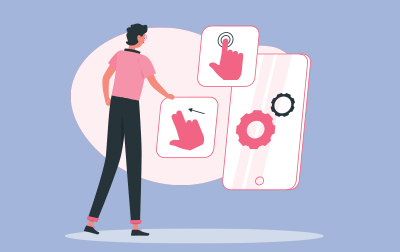
Adobe Captivate 12 Training (CAP12)
Unleash the power of Adobe Captivate 12.2 to create SCORM-compliant and accessible eLearning with this step-by-step, project-based workbook.
This is a 2-day course diving deep into Adobe Captivate (version 12.2 released in 2023) essential skills for crafting exceptional eLearning courses.
Students will embark on a journey to build a detailed soft-skills lesson from the ground up. The course will guide them through the process of recording top-notch software demonstrations, interactive training simulations, and captivating video demos. By the conclusion of this intensive course, participants will have mastered the art of integrating text captions, images, characters, videos, assets, smart shapes, and much more into their projects.
Audio plays a pivotal role in eLearning, and this course ensures students are well-equipped. They'll delve into recording, importing, and fine-tuning voiceover audio, enhancing the overall auditory experience for learners. The course doesn't stop there; it introduces students to the world of interactivity, teaching them to incorporate elements like click boxes, buttons, text entry boxes, and engaging quizzes.
For those with a treasure trove of PowerPoint presentations, there's good news! This course will demonstrate how to seamlessly integrate existing PowerPoint content into Captivate, giving old presentations a new lease on life.
Modern learners are on the move, and this course ensures your eLearning keeps pace. Students will learn the intricacies of publishing their Captivate project as HTML5, ensuring accessibility across devices - be it desktops, laptops, tablets, or smartphones.
Highlights of this course include:
- Ready-to-use Captivate 12 projects, along with images, audio files, and other essential assets to kickstart the learning process.
- An array of step-by-step, hands-on activities to reinforce learning.
- Confidence Checks designed to test and solidify new skills.
- A visual treat with hundreds of supporting screenshots to guide through each step.
- Learn to create responsive eLearning with Adobe Captivate 12.2 (also known as Adobe Captivate 2023).
- Master the art of building intricate soft-skills lessons from scratch.
- Gain hands-on experience in recording high-quality software demonstrations and interactive software training simulations.
- Enhance the eLearning with screen elements such as text, images, and videos.
- Delve deep into audio integration, from recording and importing to editing voiceover audio for a seamless learner experience.
- Boost learner engagement with interactive elements like click boxes, buttons, data input boxes, variables, advanced actions, and quizzes.
- Learn to make your eLearning Section 508 compliant with closed captions and accessibility text.
- Publish projects as HTML5, ensuring compatibility across a range of devices from desktops to smartphones.
- Benefit from a plethora of provided resources, including Captivate projects, images, and audio files to jumpstart the learning process.
- Engage in numerous step-by-step activities that reinforce learning through practical application.
- Challenge and consolidate new skills with periodic Confidence Checks.
- Receive visual guidance at every step with hundreds of supporting screenshots.
- Introduction to eLearning
- Education Through Pictures
- RoboDemo to Captivate
- Planning eLearning Projects
- eLearning Development Phases
- eLearning Level of Effort
- Designing Slides in Captivate
- Fonts and eLearning
- Understanding Adobe Captivate
- The Captivate 12 Interface
- Guided Activity: Explore an Existing Project
- Previewing Projects
- Guided Activity: Preview a Project
- Previewing Confidence Check
- Guided Activity: Preview a Project
- The Captivate 12 Interface
- Building Your First Project
- Soft Skills eLearning
- Guided Activity: Create a New Project and Add a Background Image
- Slides Confidence Check
- Guided Activity: Add a Text Block to a Slide
- Guided Activity: Modify a Text Style Preset
- Text Components Confidence Check
- Guided Activity: Create a New Project and Add a Background Image
- Buttons and Themes
- Guided Activity: Add a Button and Set an Action
- Guided Activity: Edit a Theme
- Buttons Confidence Check
- Infinite Slides
- Guided Activity: Create an Infinite Slide
- Soft Skills eLearning
- Media in Captivate
- Videos
- Guided Activity: Insert a Video
- Videos Confidence Check
- Guided Activity: Insert a Video
- Images
- Guided Activity: Insert an Image Grid
- Images Confidence Check
- Guided Activity: Insert an Image Grid
- Audio
- Guided Activity: Import Background Music
- Background Audio Confidence Check
- Guided Activity: Calibrate a Microphone
- Guided Activity: Record Voiceover Audio
- Guided Activity: Generate Text-to-Speech
- Guided Activity: Edit Audio
- Guided Activity: Replace Slide Audio
- Replace Audio Confidence Check
- Guided Activity: Import Background Music
- Accessibility
- Guided Activity: Add Accessibility Text to an Image
- Image Accessibility Text Confidence Check
- Guided Activity: Add Closed Captions to a Video
- Guided Activity Add Closed Captions to Audio
- Audio Closed Captions Confidence Check
- Guided Activity: Add Slide Accessibility Text
- Slide Accessibility Text Confidence Check
- Guided Activity: Add Accessibility Text to an Image
- Videos
- Advanced Features
- States
- Guided Activity: Change Button States
- Animations
- Guided Activity: Add Hover Interaction
- Animations Confidence Check
- Guided Activity: Add Hover Interaction
- Timing
- Guided Activity: Control Slide and Object Timing
- Confidence Check
- Guided Activity: Control Slide and Object Timing
- Variables
- Guided Activity: Insert a System Variable
- Guided Activity: Create a User Variable
- Guided Activity: Add and Format an Input Field
- Guided Activity: Insert a User Variable
- User-Defined Variables Confidence Check
- Conditional Actions and Quizzing
- Guided Activity: Create an Object Slide
- Guided Activity: Create a Conditional Action
- Guided Activity: Set the Quiz Preferences
- Guided Activity: Insert a Multiple Choice Question Slide
- Guided Activity: Edit a Question Slide
- Quiz Confidence Check
- States
- Publishing and Sharing
- Guided Activity: Label Slides
- Guided Activity: Modify the Playbar
- Guided Activity: Publish as HTML5
- Guided Activity: Enable LMS Reporting
- Guided Activity: Configure the Manifest File
- Guided Activity: Publish a SCORM Content Package
- Software Simulations
- Guided Activity: Rehearse a Screen Recording
- Guided Activity: Review Recording Settings
- Guided Activity: Review Recording Modes
- Guided Activity: Record a Simulation Using Multiple Modes
- Guided Activity: Record a Panning Software Simulation
- Software Simulation Confidence Check
- Guided Activity: Change the Pointer Appearance
- Guided Activity: Change the Pointer Path
- Pointer Path Confidence Check
- Guided Activity: Edit Click Box Captions and Presets
- Failure Caption Confidence Check
Each student will receive a comprehensive set of materials, including course notes and all the class examples.
Experience in the following is required for this Captivate class:
Basic computer skills.
You will need a headset and microphone to work with audio during lessons presented in the book.
Live Private Class
- Private Class for your Team
- Live training
- Online or On-location
- Customizable
- Expert Instructors