Oracle Live SQL Instructions
These are backup instructions for students who are not able to install Oracle locally. Scripts from class files can be copied and pasted into a browser editor to run them. However, the database is read-only, so no updates, inserts, or deletes will works, and you cannot create or alter tables.
- Create an account at https://livesql.oracle.com/.
- Sign in to your new account.
- Click View Scripts and Tutorials:
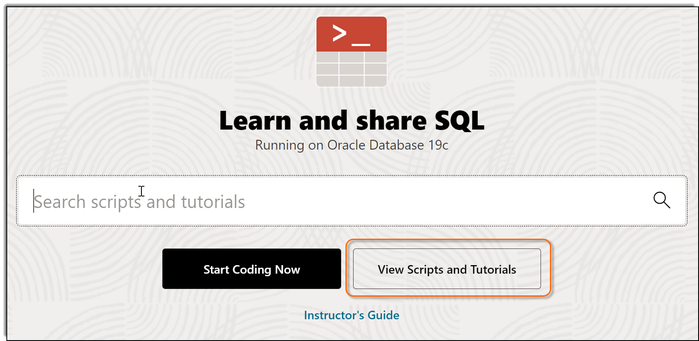
- The Code Library panel is now displayed. Select HR Objects and Data for Live SQL by clicking the red Script button:
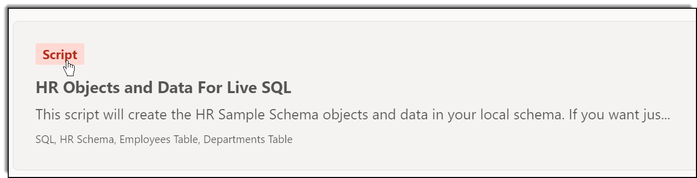
- On the next panel, run the script by clicking the Run Script button:
 If it asks you to confirm (or Perform Actions), do so. This can take several minutes to run.
If it asks you to confirm (or Perform Actions), do so. This can take several minutes to run. - After the script completes, click the SQL Worksheet button in the navigation panel on the left-hand side of the screen:
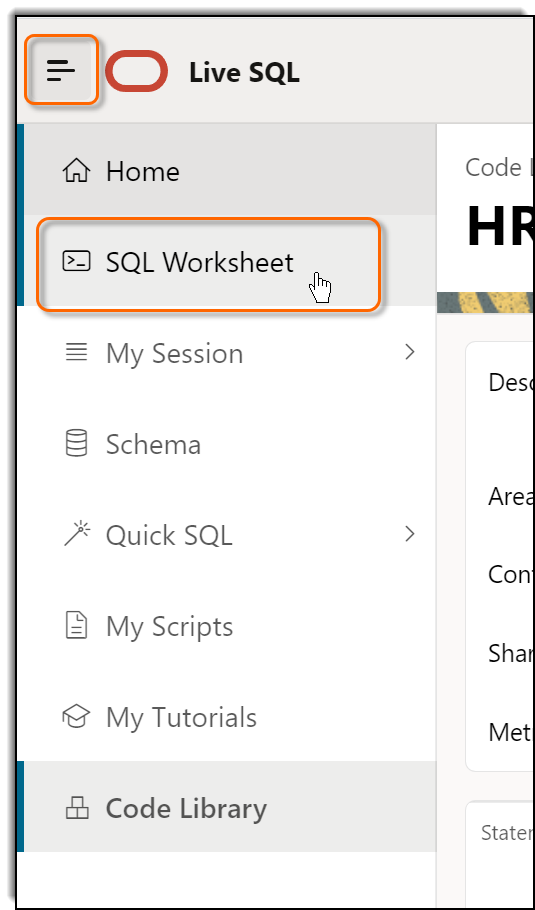 If you don’t see this panel, click the little menu button at the top left.
If you don’t see this panel, click the little menu button at the top left. - Enter an SQL statement and click the Run button to execute the statement:
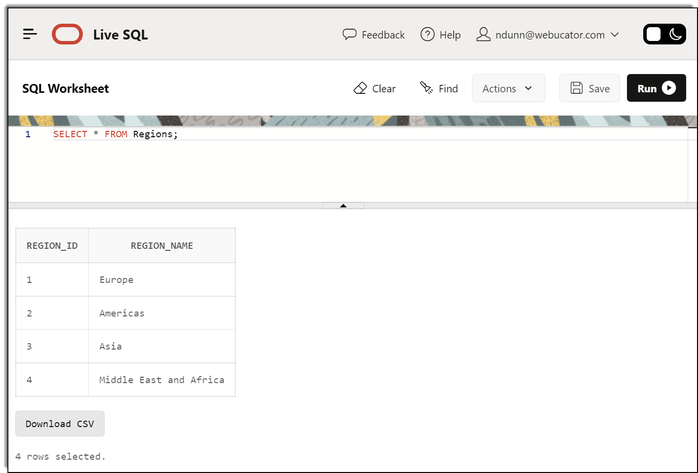
Note that you can paste SQL statements from the Webucator class files you should have downloaded into the SQL Worksheet.
You will need to repeat the above each time you start a new session. Alternatively, you can re-run a past session:
Rerun Session
Your schema is temporary but your session is saved when you sign out. When you log back in, you can re-run that session to re-create your previous session. You can then resume your work in SQL Worksheet.
To run a previous session:
- Click My Session > Previous Sessions in the navigation panel, and on the next panel, click the View Session link next to the session you wish to re-run:
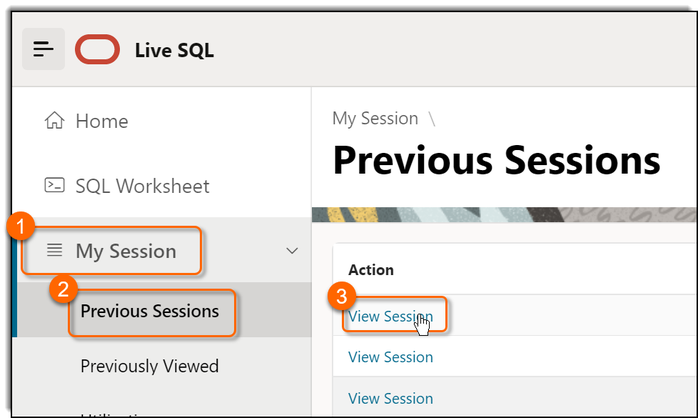
- Click the Re-Run button in the upper-right corner of the next screen that is displayed. Your previous session is now restored.