Adobe Certified Professional: What is on the InDesign exam?
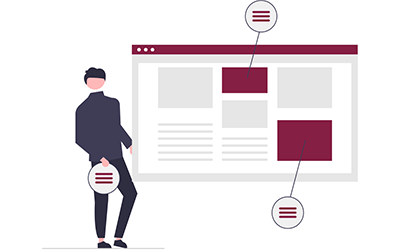
Adobe’s official exam guide for InDesign lists the exam objectives, including key terms, concepts, tools, and settings that you need to know to pass the Adobe Certified Professional in Print & Digital Media Publication Using Adobe InDesign exam. In this article, we provide definitions of the terms and explanations of the concepts, tools, and settings in an effort to help you prepare for and pass the Adobe InDesign certification exam.
Whether or not your goal is certification, if you’re interested in a InDesign class for yourself or for your team, check out our Introduction to InDesign Creative Cloud (CC) Training class.
Read on to learn what you need to know to pass the Adobe Certified Professional in Print & Digital Media Publication Using Adobe InDesign exam.
Working in the Design Industry
This objective covers critical concepts related to working with colleagues and clients as well as crucial legal, technical, and design-related knowledge.
- Identify the purpose, audience, and audience needs for preparing publications.
- Determine whether content is relevant to the purpose, audience, audience needs, user experience, and has
an appropriate design for target devices.
- Key Terms
- client goals – What are the goals of your client? Why are they having you create this document?
- target audience – The group or groups of people that you hope to have read your document.
- demographics – The target audience can be defined in demographic terms (e.g., by age, gender, religion, geographic location, political affiliation, etc.).
- accessibility – You should understand that you and your client may be legally obligated to make your documents accessible to people with various disabilities.
- Key Terms
- Identify requirements based on how the design will be used, including print, web, and mobile.
- Determine whether content is relevant to the purpose, audience, audience needs, user experience, and has
an appropriate design for target devices.
- Communicate with colleagues and clients about design plans.
- Demonstrate knowledge of techniques for communicating about design plans with peers and clients.
- Key Terms
- sketches
- specifications
- design process
- wireframes
- prototypes
- iterations
- change orders
- drafts
- feedback loop
- creative brief
- Key Terms
- Demonstrate knowledge of basic project management concepts
- Key Terms
- project scope
- scope creep
- cloud utilization and file management
- Key Terms
- Demonstrate knowledge of techniques for communicating about design plans with peers and clients.
- Determine the type of copyright, permissions, and licensing required to use specific content.
- Identify legal and ethical considerations for using third-party content, such as copyright, permissions,
and licensing.
- Key Concepts
- Creative Commons
- public domain
- intellectual property
- derivative work
- commercial use
- attribution
- work for hire
- fair use
- fair dealing
- stock images and vector graphics
- Key Concepts
- Identify when and how to obtain permission to use images of people and locations.
- Key Terms
- model release
- location release
- Key Concepts
- Permission to use a photo is separate from permission to use a person’s face or restricted location.
- Key Terms
- Identify legal and ethical considerations for using third-party content, such as copyright, permissions,
and licensing.
- Demonstrate an understanding of key terminology related to publications.
- Demonstrate knowledge of digital image terminology.
- Key Terms
- image resolution
- image size
- file types
- linking and embedding
- pixel
- raster
- bitmap
- vector
- path
- object
- type
- resizing
- units of measurement (picas, inches, pixels, centimeters)
- Key Terms
- Demonstrate knowledge of how color is created in publications.
- Key Terms
- color management
- gamut
- CMYK vs. RGB vs. grayscale
- Key Terms
- Understand and use key terms related to multi-page layouts.
- Key Terms
- title
- header
- body text
- block quote
- footer
- caption
- table of contents
- index
- page size
- page orientation
- facing pages
- spread
- bleed
- trim
- slug
- master/parent page – In InDesign 2022 - master pages were renamed to parent pages. See Adobe’s reasons for doing so here.
- alternate page layout
- column
- gutter
- margin
- frame
- Key Terms
- Demonstrate knowledge of digital image terminology.
- Demonstrate knowledge of basic design principles and best practices employed in the design industry.
- Define common graphic design and layout terms and principles.
- Key Terms
- rule of thirds
- foreground
- background
- tone
- emphasis
- movement
- hierarchy
- negative space
- grids
- focal point
- gestalt principles (similarity, continuation, closure, proximity, figure/ground, and symmetry & order)
- Key Terms
- Communicate visually by using the elements and principles of design and common design techniques.
- Key Terms
- line
- shape
- form
- color
- texture
- contrast
- balance
- white space
- proportion
- rhythm
- pattern
- unity
- repetition
- alignment
- balance
- scale
- Key Terms
- Identify and use common typographic adjustments to create contrast, hierarchy, and enhanced readability.
- Key Terms
- font
- size
- style
- color
- alignment
- kerning
- tracking
- leading
- horizontal and vertical scale
- line length
- serif vs. san serif
- Key Terms
- Define common graphic design and layout terms and principles.
Project Setup and Interface
This objective covers the interface setup and program settings that assist in an efficient and effective workflow, as well as knowledge about ingesting digital assets for a project.
- Create a document with the appropriate settings for web, print, and mobile.
- Set appropriate document settings for printed and onscreen publications.
- Key Concepts
- width
- height
- margins
- columns
- orientation
- pages
- bleed
- slug
- Facing Pages
- Primary Text Frame
- column gutter
- Key Concepts
- Create a document preset to reuse for specific project needs.
- Set appropriate document settings for printed and onscreen publications.
- Navigate, organize, and customize the application workspace.
- Identify and manipulate elements of the InDesign interface.
- Key Concepts
- menus and panels (Control, Tools, etc.)
- Key Concepts
- Organize and customize the workspace.
- Key Concepts
- tabbed documents
- showing, hiding, nesting, and docking panels
- saving and resetting workspaces
- Key Concepts
- Configure application preferences.
- Key Concepts
- Display Performance
- Interface
- Grids
- Guides & Pasteboard
- Spelling
- Story Editor Display
- Units & Increments
- Key Concepts
- Identify and manipulate elements of the InDesign interface.
- Use non-printing design tools in the interface to aid in design or workflow.
- Navigate a document.
- Key Concepts
- panning and scrolling
- zooming
- rotating pages
- pasteboard
- Key Concepts
- Use rulers.
- Key Concepts
- showing and hiding rulers
- changing the measurement unit on rulers
- Key Concepts
- Use guides and grids.
- Key Concepts
- adding, removing, and locking/unlocking guides
- setting color
- hiding guides and grids, showing grids, Smart Guides
- creating guide layouts, snapping, Document and Baseline Grids, etc.
- Key Concepts
- Use views and modes to work efficiently.
- Key Concepts
- changing screen mode
- Normal, Preview, Bleed, Slug, and Presentation
- Key Concepts
- Navigate a document.
- Import assets into a project.
- Open and use templates.
- Place assets in an InDesign document.
- Use the Adobe Camera Raw interface to import images.
- Manage colors, swatches, and gradients.
- Set the active fill and stroke color.
- Key Concepts
- frame vs text
- swatches
- Color Picker
- Eyedropper tool
- color values
- Key Concepts
- Create and customize gradients.
- Key Concepts
- Gradient panel
- editing color and transparency stops
- radial and linear gradient
- Key Concepts
- Create, manage, and edit swatches and swatch libraries.
- Key Concepts
- color and gradient swatches
- identifying color swatch type, including Process and Spot
- creating, managing, and loading swatch libraries (including commercial libraries like Pantone)
- Key Concepts
- Set the active fill and stroke color.
- Manage paragraph, character, and object styles.
- Load, create, apply, and modify styles.
Organizing Documents
This objective covers document structure, such as layers, and managing document structure for efficient workflows.
- Use layers to manage design elements.
- Use the Layers panel to modify layers.
- Key Concepts
- adding, deleting, hiding/showing, locking/unlocking, duplicating, and renaming layers
- layer options
- understanding that layers are spread-based
- Key Concepts
- Manage and work with multiple layers in a complex project.
- Key Concepts
- layer color
- working with layers across spreads
- hierarchy and stacking order
- grouping, selecting, and targeting objects using the Layers panel
- Key Concepts
- Use the Layers panel to modify layers.
- Manage and modify pages.
- Create, edit, and arrange pages in a document.
- Key Concepts
- adding/deleting pages
- pages vs. spreads
- selecting pages
- rearranging pages
- shuffling pages or spreads
- page settings
- alternate layouts
- Page tool
- Key Concepts
- Create and apply master pages.
- Key Concepts
- Master options
- naming
- unlocking objects
- overriding
- Key Concepts
- Create, edit, and arrange pages in a document.
Creating and Modifying Document Elements
This objective covers core tools and functionality of the application, as well as tools that affect the visual appearance of document elements.
- Use core tools and features to lay out visual elements.
- Create frames using a variety of tools.
- Key Concepts
- understanding frame types (graphic, text, unassigned)
- creating frames using frame tools, Type tool, Pen tool, etc.
- Key Concepts
- Manipulate graphics in frames.
- Key Concepts
- placing graphics into documents or into existing frames
- using frames to affect visibility of the content
- Frame Fitting options
- Content-Aware Fit
- Key Concepts
- Create frames using a variety of tools.
- Add and manipulate text using appropriate typographic settings.
- Use type tools to add text.
- Key Tools
- text frames
- Type tool
- Type on a Path tool
- Key Tools
- Use appropriate character settings in a design.
- Key Settings
- font
- size
- character style
- kerning
- tracking
- leading
- baseline shift
- horizontal and vertical scale
- color used to enhance readability and hierarchy
- Key Settings
- Use appropriate paragraph settings in a design.
- Key Settings
- indentation
- alignment
- paragraph spacing
- hyphenation
- Drop Cap
- numbered and bulleted lists
- using and working effectively with paragraph styles
- Key Settings
- Convert text to outlines.
- Key Concepts
- benefits/disadvantages
- Key Concepts
- Manage text flow across multiple text areas.
- Key Concepts
- managing overset text
- threading text
- text wrap
- primary text flow
- text columns
- Key Concepts
- Use tools to add special characters or content.
- Key Terms
- page numbers
- table of contents
- index markers and index
- break characters
- special characters
- glyphs
- Key Terms
- Use type tools to add text.
- Make, manage, and edit selections.
- Make selections using a variety of tools.
- Key Tools
- Selection tool vs Direct Selection tool
- page selection
- selecting frames vs content
- content grabber
- Key Tools
- Modify and refine selections using various methods.
- Key Concepts
- keyboard modifiers
- selecting multiple objects with selection tools or in the Layers panel
- moving and grouping objects
- Selection tool vs Direct Selection tool
- Key Concepts
- Make selections using a variety of tools.
- Transform digital graphics and media within a publication.
- Modify frames and frame content.
- Key Terms
- frames
- content
- redefining frame types
- clipping paths
- content collector
- Key Concepts
- understanding the relationship between a frame and its content
- replacing frame content
- using frames to crop content or split text
- manipulating anchor points
- Key Terms
- Rotate, flip, and transform individual frames or content.
- Key Concepts
- alignment
- distribution
- scaling
- shearing
- rotating
- transform panel
- registration point
- Key Concepts
- Modify frames and frame content.
- Use basic reconstructing and editing techniques to manipulate document content.
- Use various tools to revise and refine project content.
- Key Tools
- find/replace
- custom dictionaries
- dictionary language
- spell check
- Key Tools
- Evaluate or adjust the appearance of objects, frames, or layers using various tools.
- Key Concepts
- fill and stroke
- opacity
- Pathfinder panel
- Key Concepts
- Use the Story Editor to edit text within a project.
- Key Concepts
- Story Editor interface
- editing with Story Editor
- troubleshooting/proofreading in Story Editor
- Key Concepts
- Use various tools to revise and refine project content.
- Modify the appearance of design elements by using effects and styles.
- Use effects to modify images or frames.
- Key Concepts
- applying premade object styles
- drop shadows
- feathers
- glow
- Key Concepts
- Create, edit, apply, and save object styles.
- Key Concepts
- creating, deleting, redefining, and managing object styles
- Break Link to Style
- Key Concepts
- Use effects to modify images or frames.
- Add interactive or dynamic content or media to a project.
- Add interactive elements and behaviors.
- Key Concepts
- navigation
- hyperlinks
- cross references
- buttons
- bookmarks
- events
- page transitions
- animation
- Key Concepts
- Demonstrate knowledge of how to embed rich-media objects.
- Key Concepts
- creating, deleting, redefining, and managing object styles
- Break Link to Style
- video files
- Media panel
- Key Concepts
- Add interactive elements and behaviors.
- Create and edit tables.
- Create a table to display data.
- Key Concepts
- adding or importing tabular data
- rows, columns, and cells
- graphic vs text cells, etc.
- Key Concepts
- Edit tables and cells.
- Key Concepts
- fill
- strokes/borders
- merging/splitting cells
- distributing cells
- converting text and table data
- table and cell options
- Key Concepts
- Create a table to display data.
Publishing Documents
This objective covers saving and exporting entire documents in multiple formats, or specific assets within the project.
- Prepare documents for publishing to web, print, and other digital devices.
- Check document for errors and project specifications.
- Key Concepts
- Preflight panel and process
- resolving preflight errors
- color space
- bleed
- resolution
- document size
- define profiles and preflight options
- Key Concepts
- Check document for errors and project specifications.
- Export or save documents to various file formats.
- Save in the native file format for InDesign (.indd).
- Key Concepts
- saving for compatibility with earlier versions of the software (.idml)
- saving copies
- Key Concepts
- Save or export in appropriate formats for print, screen or online.
- Key Concepts
- EPUB
- HTML
- Publish Online
- Key Concepts
- Print proof copies before publishing.
- Key Concepts
- print settings
- printing pages vs. spreads
- printing thumbnails or tiles
- Key Concepts
- Package an InDesign project.
- Key Concepts
- font and image management
- packaging projects
- handling protected fonts (CJK)
- Key Concepts
- Save in the native file format for InDesign (.indd).
That’s it!
It’s a lot, of course, but it’s what you need to know to pass the InDesign certification exam. Best of luck!