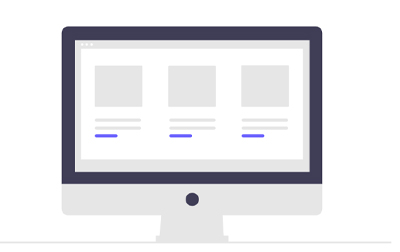
MD-100T00 - Windows Client (MD-100T00)
In this course, students will learn how to support and configure Windows desktops in an organizational environment. Students will develop skills that include learning how to install, customize, and update Windows 10 and later operating systems. Students will learn how to managing storage, files, and devices as well as how to configure network connectivity for Windows. Students will also learn how to secure the Windows OS and protect the data on the device. Finally, students will learn how to manage and troubleshoot Windows clients.
- Install and customize Windows clients.
- Configure Updates for Windows.
- Configure devices and drivers for Windows.
- Configure storage for Windows.
- Configure network and remote management settings in Windows.
- Configure and manage browsers and applications in Windows.
- Configure account access and authentication.
- Configure file and folder permissions.
- Describe methods for securing Windows client, common threats and methods for mitigating against them.
- Troubleshoot Windows and application installations.
- Troubleshoot hardware and driver issues.
- Troubleshoot file issues and perform recoveries.
Webucator is a Microsoft Certified Partner for Learning Solutions (CPLS). This class uses official Microsoft courseware and will be delivered by a Microsoft Certified Trainer (MCT).
- Installing Windows
This lesson covers installing the Windows client OS. Students will learn the different editions of Windows client, requirements, and new features introduced. This lesson covers how to install the OS, as well as methods for migrations and upgrading. Students will also learn about common tools used in the deployment process.
- Introducing Windows Client
- Windows Client Editions and Requirements
- Installation Methods
- Upgrading and Migrating Windows Clients
- Deployment Methods
- On completing this lesson, you will have learned to:
- Understanding the different editions and features of Windows client.
- Understand the Windows client installation options.
- Practice installing Windows client.
- Migrate content using the User State Migration Tool.
- Configuring Authorization & Authentication
This lesson introduces the tools and features of Windows for authorizing access to Windows clients. Students will learn about methods for how users sign-in to Windows. This lesson also covers restricting what users can or cannot do on a device through methods like UAC and account types.
- Authentication
- Managing Users and Groups
- Configuring User Account Control
- Implementing Device Registration
- On completing this lesson, you will have learned to:
- Describe the different methods for securing data and the Windows OS.
- Describe the different types of user and service accounts.
- Configure Windows Hello.
- Configure user account control.
- Register a device with a domain.
- Post-installation Configuration and Personalization
This lesson covers common post-installation tasks in Windows client. Students will learn how to customize the user interface, as well as using the control panel and settings app to configure common OS settings. This course will also introduce students to Windows PowerShell. This lesson will cover how device drivers work and how they work. Students will also be introduced to managing and configuring hardware peripherals such as printers.
- Configure and Customize the Windows Start Menu
- Common Configuration Options
- Advanced Configuration Methods
- Managing Drivers and Devices
- On completing this lesson, you will have learned to:
- Customize the Windows client UI
- Configure device specific settings such as power plans and mobile device options.
- Use the Windows control panel and setting app to configure settings.
- Perform tasks using Windows PowerShell.
- Describe concepts related to drivers.
- Describe printer management concepts.
- Configure client-side printing and managing print server properties.
- Updating Windows
In this lesson, Students will learn about keeping Windows clients up-to-date. Students will be introduced to the new Windows servicing model and how it applies to various scenarios. Students will learn the various different methods for updating Windows and applications, as well as managing updates using tools like group policy and Windows Update for Business.
- Windows Servicing Model
- Updating Windows
- On completing this lesson, you will have learned to:
- Describe the Windows servicing model.
- Configure Windows update settings.
- Describe updating Windows using WSUS.
- Describe updating Windows using Windows Update for Business.
- Configure Windows update using group policy.
- Configuring Networking
In this lesson, Students will learn about networking concepts. This lesson will introduce to IPv4 and IPv6, and concepts like DNS. Students will learn how to configure network settings in Windows, as well as learn about wireless network technologies. The lesson will conclude with methods of managing Windows remotely.
- Configure IP Network Connectivity
- Implement Name Resolution
- Implement Wireless Network Connectivity
- Remote Access Overview
- Remote Management
- On completing this lesson, you will have learned to:
- Configure IP network connectivity.
- Describe how name resolution works.
- Describe remote access technologies like VPNs.
- Configure Windows for remote management and access.
- Configuring Storage
This lesson covers storage configuration and management in Windows 10. Students will be introduced to local, cloud and virtual storage options. This course will also cover configuring storage on client devices and introduce storage spaces.
- Managing Storage
- Managing Disks and Volumes
- Managing Storage Spaces
- On completing this lesson, you will have learned to:
- Describe the options and benefits of local, cloud, and virtual storage.
- Configure local disk partitions and volumes.
- Describe the capabilities and benefits of Storage spaces.
- Configuring Data Access and Usage
In this lesson, Students will learn about permissions. This lesson will cover considerations for different files systems. Students will learn how to configure file and folder permissions as well as shared folders. Students will also learn configuring settings through methods such as local and group policy. The lesson will conclude with configuring OneDrive and Work Folders.
- Overview of File Systems
- Configuring and Managing File Access
- Configuring and Managing Shared Folders
- Managing User Files
- On completing this lesson, you will have learned to:
- Describe the differences and benefits of supported file systems.
- Configure file and folder permissions.
- Configure shared folders.
- Secure Windows through local policy settings.
- Managing Apps in Windows Client
In this lesson, Students will be introduced to App management in Windows. This lesson will cover the different types of apps and supported installation methods. Students will learn how to install apps using manual and automated methods, as well as manage app delivery using the Windows Store. Finally, this lesson will cover managing Microsoft Edge.
- Providing Apps to Users
- Managing Universal Windows Apps
- Managing the Microsoft Edge Browser
- On completing this lesson, you will have learned to:
- Describe the different types of applications.
- Install applications manually and using automated methods.
- Manage application deployment using the Windows Store.
- Learn about web browser features in Windows.
- Configuring Threat Protection and Advanced Security
This lesson introduces students to protecting devices from external threats. Students will learn about the different types of common threats. This lesson will teach students about using encryption, firewalls, and IPSec to help protect against threats. The lesson will conclude with how to configure and use Windows Defender and AppLocker.
- Malware and Threat Protection
- Microsoft Defender
- Connection Security Rules
- Advanced Protection Methods
- On completing this lesson, you will have learned to:
- Identify common security threats .
- Describe the methods by which you can mitigate these common security threats.
- Describe the different methods of encryption.
- Describe how Windows firewall can secure the device.
- Describe the benefits of using IPSec.
- Describe the different features of Microsoft Defender.
- Describe the benefits of using AppLocker.
- Supporting the Windows Client Environment
This lesson will cover the Windows architecture and common environments. Students will be introduced to the various tools used in maintaining Windows. This lesson will also discuss methodologies for effectively troubleshooting issues and how to proactively manage and optimize Windows .
- Windows Architecture
- Support and Diagnostic Tools
- Monitoring and Troubleshooting Computer Performance
- On completing this lesson, you will have learned to:
- Describe the Windows architecture.
- Describe key stages in troubleshooting.
- Describe the purpose and benefits of the various tools in Windows.
- Use monitoring tools to establish a performance baseline
- Optimize performance on Windows clients.
- Troubleshooting Files & Applications
This lesson helps students plan for file backup and recovery. Students will learn how to plan and configure data protection strategies and how to perform various file and system recovery methods. This lesson also includes common methods for troubleshooting application installation issues, compatibility issues, and resolving browser issues.
- File Recovery in Windows
- Application Troubleshooting
- On completing this lesson, you will have learned to:
- Describe the different methods of file recovery.
- Configure Windows to support individual file and system recovery.
- Recover a device using the Reset This PC function.
- Solve application compatibility issues with the Application Compatibility Toolkit.
- Troubleshoot common browser issues.
- Troubleshooting the OS
In this lesson, Students will learn how to troubleshoot startup and service issues related to the operating system. This lesson will teach the different startup and recovery options, and how to troubleshoot different Windows services.
- Troubleshooting Windows Startup
- Troubleshooting Operating System Service Issues
- On completing this lesson, you will have learned to:
- Describe the various methods identifying and recovering from startup issues.
- Describe when to use the various advanced startup options.
- Identify and disable a failed service.
- Identify and mitigate common locked account scenarios.
- Troubleshooting Hardware and Drivers
This lesson introduces hardware troubleshooting. Students will learn about driver management and how to troubleshoot devices. Students will also learn steps for troubleshooting system hardware and external peripherals such as USB drives and printers, including diagnostic methods and remediation.
- Troubleshooting Device Driver Failures
- Overview of Hardware Troubleshooting
- Troubleshooting Physical Failures
- On completing this lesson, you will have learned to:
- Troubleshoot and remediate driver issues.
- Troubleshoot Peripherals
Course Labs
- Deploying Windows using Windows ADK tools
- Migrating User Settings using USMT
- Managing Domain Authentication
- Managing Local User and Microsoft Account Authentication
- Managing password and account options
- Managing Azure AD Authentication
- Managing local and network printers
- Managing Windows 10 Settings
- Synchronizing settings between devices
- Managing Windows Update Settings
- Configuring Network Connectivity
- Configuring and Testing Name Resolution
- Administering Windows 10 Using Remote Management
- Creating a Storage Space
- Managing Storage
- Configuring and Managing Permissions and Shares
- Using Conditions to Control Access and Effective Permissions
- Work Folders
- Synchronizing files with OneDrive
- Configuring Microsoft Edge to support Internet Explorer Enterprise Mode
- Installing Apps in Windows 10
- Configuring Microsoft Defender Antivirus and Windows Security
- Configuring Firewall and Connection Security
- Configuring BitLocker
- Monitoring Reliability and Performance
- Monitoring Events
- Using File History to Recover Files
- Using Advanced Startup and Windows RE to recover from Boot Failures
- Recovering Windows using Reset This PC
- Troubleshooting Hardware by Using Windows Memory Diagnostics
- Recovering Windows by using a Restore Point
Each student will receive a comprehensive set of materials, including course notes and all the class examples.
Experience in the following is required for this Windows class:
- Basic understanding of computer networks and hardware concepts.
- Basic understanding of OS and Application concepts.
- Experience with using the Windows OS.
Live Private Class
- Private Class for your Team
- Live training
- Online or On-location
- Customizable
- Expert Instructors