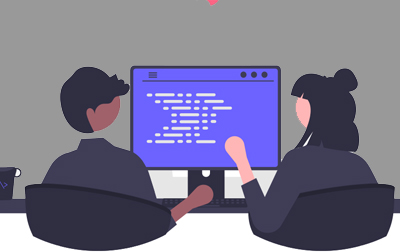
Microsoft Power Automate RPA Developer (PL-500T00)
Candidates for this course automate time-consuming and repetitive tasks by using Microsoft Power Automate. They review solution requirements, create process documentation, and design, develop, troubleshoot, and evaluate solutions. Candidates work with business stakeholders to improve and automate business workflows. They collaborate with administrators to deploy solutions to production environments, and they support solutions.
If you’re a developer with a keen interest in providing automated solutions for your organization, this certification could be a great fit for you. You automate time-consuming and repetitive tasks by using Microsoft Power Automate. You review solution requirements, create process documentation, and design, develop, deploy, integrate, troubleshoot, and evaluate solutions. Working with business stakeholders, you help to improve and automate business workflows.
- Automate repetitive and time-consuming tasks to increase efficiency.
- Gain proficiency in using Microsoft Power Automate to streamline business processes.
- Enhance your ability to collaborate with business stakeholders to improve workflows.
- Develop skills in designing, developing, and troubleshooting automated solutions.
- Learn to integrate Power Automate with various applications and services.
- Improve your technical skills with hands-on experience in creating flows and automation scripts.
- Prepare for deployment and support of automated solutions in production environments.
- Master advanced features of Power Automate, such as AI Builder and custom connectors.
- Increase your value to your organization by providing automated solutions to common business problems.
Public expert-led online training from the convenience of your home, office or anywhere with an internet connection. Guaranteed to run .
Private classes are delivered for groups at your offices or a location of your choice.
Webucator is a Microsoft Certified Partner for Learning Solutions (CPLS). This class uses official Microsoft courseware and will be delivered by a Microsoft Certified Trainer (MCT).
- Take your first steps with Power Automate for desktop
- Console overview
- Flow designer overview
- Create a simple flow
- Power Automate for desktop development essentials
- Create a flow in the flow designer
- Create conditionals and loops
- Using subflows
- Test and debug flows
- Manage UI elements and images
- Deploy exception handling
- Build your first Power Automate for desktop flow
- Set up the environment
- Explore Power Automate for desktop
- Create your first Power Automate for desktop flow
- Record Power Automate for desktop actions
- Edit and test recorded actions
- Define input and output parameters in Power Automate
- Set up in Power Automate
- Define an input variable
- Set input variables
- Define output variables
- Add UI elements and test
- Integrate desktop flows with Outlook connector in Power Automate for desktop
- Setup process in Power Automate
- Build a cloud flow that's triggered in Outlook
- Test your new flow
- Connect a cloud flow to desktop flows in Power Automate for desktop
- Setup process in Power Automate for desktop
- Create a new cloud flow
- Connect your cloud and desktop flows
- Test your new connection
- Use AI Builder to process invoice forms in Power Automate
- Solution setup in Power Automate
- Create a form processing flow
- Add fields and collections of documents
- Analyze and train a model
- Integrate the model into a cloud flow
- Use the Teams connector in Power Automate
- Work from an existing solution in Power Automate
- Create an approval solution
- Integrate with an existing desktop flow
- Build communication with Outlook
- Test and run a flow
- Run a Power Automate for desktop flow in unattended mode
- Set up an unattended desktop flow
- Create a new cloud flow that calls an existing flow in unattended mode
- Perform a test run
- Best practices
- Optimize your business process with process advisor
- Get familiar with process advisor
- Create your first recording
- Edit recordings and group actions
- Analyze recordings and interpret results
- Automation recommendations
- Handle variables in Power Automate for desktop
- Introducing variables
- Create, edit, and use variables
- Variable data types
- Advanced data types
- Input and output variables
- Variable manipulation
- Sensitive variables
- Automate repetitive tasks using loops in Power Automate for desktop
- Loop actions
- Simple loop actions
- For each loop actions
- Loop condition actions
- Adjust process behavior using conditional actions with Power Automate for desktop
- Conditional actions
- The If group of actions
- The Switch group of actions
- Configure flow control in Power Automate for desktop
- Flow control actions
- Generate Power Automate for desktop flows by recording
- Create desktop flows using the recorder
- Configure exception and error handling in Power Automate for desktop
- About exceptions
- Exception handling
- Control file and folder handling in Power Automate for desktop
- Folder actions
- File actions
- Web automation in Power Automate for desktop
- Introducing web automation
- Launch, close, and handle browsers
- Handle web pages and forms
- Extract data from web pages
- Direct web access and scripting
- Use Power Automate for desktop to interact with windows and applications
- UI elements
- Window handling and element interaction
- Excel automation in Power Automate for desktop
- Launch, save, and close an Excel file
- Read from an Excel document
- Write to an Excel worksheet
- Additional actions and features
- Manage worksheets
- Automating email handling in Power Automate for desktop
- Introducing email automation
- Automate webmail services
- Automate Outlook
- Automate Exchange servers
- Automate system, workstation, and services actions in Power Automate for desktop
- System and workstation actions
- Services actions
- Communicate using message boxes in Power Automate for desktop flows
- Message box actions
- Text manipulation in Power Automate for desktop
- Text handling actions
- Date time actions
- Simulate mouse and keyboard actions by using Power Automate for desktop
- Mouse and keyboard actions
- Combine Power Automate desktop and cloud flows
- Run a Power Automate desktop flow from a cloud flow
- Database handling in Power Automate for desktop
- Database actions
- Active Directory handling in Power Automate for desktop
- Active Directory actions
- Scripting in Power Automate for desktop
- Scripting actions
- OCR technologies in Power Automate for desktop
- Introducing OCR technologies
- OCR actions
- Get started with custom connectors in Microsoft Power Platform
- Demo of the maker portal experience
- Explore custom connector configuration options
- Use a custom connector
- Configure custom connectors with authenticated APIs in Microsoft Power Platform
- Authentication options
- Use APIs with Azure AD
- Configure Microsoft Entra ID authentication
- Share and move between environments
- Introduction to Microsoft Power Platform security and governance
- Identify Microsoft Power Platform environments
- Data Loss Prevention policies
- Microsoft Power Platform Center of Excellence Starter Kit
Each student will receive a comprehensive set of materials, including course notes and all the class examples.
Experience in the following is required for this Microsoft Power Platform class:
- Experience with JSON
- Experience with cloud flows and desktop flows
- Integrating solutions with REST and SOAP services
- Analyzing data by using Microsoft Excel
- Experience with VBScript and Visual Basic for Applications (VBA)
- Experience with HTML and JavaScript
- Experience with one or more programming languages
- Familiarity with the Microsoft Power Platform suite of tools (AI Builder, Power Apps, Dataverse, and Power Virtual Agents)
Live Public Class
$2,935.10 / student
Live Private Class
- Private Class for your Team
- Live training
- Online or On-location
- Customizable
- Expert Instructors