Microsoft 365 Collaboration Essentials (COL365.1)
Course Length: 1 day
Master Teams, SharePoint, and OneDrive to collaborate, share, and manage content effectively across Microsoft 365.
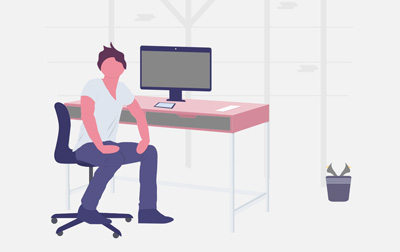
Register or Request Training
- Private class for your team
- Live expert instructor
- Online or on‑location
- Customizable agenda
- Proposal turnaround within 1–2 business days
Course Overview
Welcome to Microsoft 365 Collaboration Essentials, a course designed to enhance your collaboration experience within Microsoft 365's ecosystem. Whether you are responsible for integrating collaborative tools in your organization or you're improving your personal workflow, this course will empower you to effectively utilize Microsoft 365's vast array of tools.
We kick off with the Introduction and Setup lesson, where you’ll receive an overview of Microsoft 365's impressive suite of collaboration tools. You'll navigate through the Microsoft 365 environment, learning to access Teams, SharePoint, and OneDrive, while managing account settings and setting up notifications for seamless integration.
The Teams Basics and Channels lesson helps you create and manage teams, navigate public vs private teams, and engage with channel functionality. You will discover best practices for naming and governance, customize channel tabs, and collaborate on files within Teams with hands-on activities.
In the Meetings and Communication section, you will acquire skills to schedule and manage meetings using Teams and Outlook integration. Learn to enrich your presentations with sharing options, whiteboards, and chats. The lesson also covers meeting recordings and post-meeting collaboration to ensure productive outcomes.
We then explore SharePoint Sites and Navigation, demystifying SharePoint's role within Microsoft 365. You'll distinguish between communication and team sites and learn to connect Teams to SharePoint effectively. You'll also get a chance to design and review a SharePoint site, reinforcing your customization skills.
The Document Libraries and Lists lesson is essential if you manage document repositories. Here, you will work with document libraries, uploading and syncing files, and using metadata. Learn to create views, manage permissions, and understand the nuances of sharing for efficient document control.
Our OneDrive Essentials segment provides clarity on choosing between OneDrive, SharePoint, and Teams. Navigate OneDrive effortlessly on different platforms, organize your files and folders, and utilize search and tags for efficient file management.
In the Sharing and Collaboration module, you'll master techniques for sharing files both internally and externally. Control access with expiring links and passwords, manage shared content, and learn to recover and restore files, ensuring secure and flexible collaboration.
The Best Practices Recap lesson encapsulates your learning, offering strategies to integrate OneDrive into Teams and Outlook, build effective SharePoint hubs, and avoid planning pitfalls. You'll analyze a case study to further grasp the implications of these best practices.
Finally, dive into Bonus Topics, where you’ll gain tips for mobile app usage and explore Microsoft Loop and co-authoring in Office apps. Practical exercises reinforce this knowledge, enabling you to maximize Microsoft 365's collaborative potential.
By the end of Microsoft 365 Collaboration Essentials, you and your organization will be equipped with the know-how to harness Microsoft 365's tools, enhancing team productivity and collaboration. Whether you’re fostering a single individual’s growth or supporting a broader company initiative, this course sets the foundation for successful teamwork using Microsoft technological solutions.
Course Benefits
- Set up and manage Teams and Channels for group collaboration.
- Schedule and run meetings using Microsoft Teams.
- Navigate SharePoint sites and locate key resources.
- Store, organize, and share files with OneDrive.
- Share documents and manage permissions for secure collaboration.
- Apply best practices for teamwork and communication in Microsoft 365.
Delivery Methods
Delivered for your team at your site or online.
Course Outline
- Introduction and Setup
- Introduction
- Overview of Microsoft 365 Collaboration Tools
- Microsoft 365 Environment Overview
- Accessing Teams, SharePoint, and OneDrive
- Exercise: Access Collaboration Tools
- Managing Account Settings
- Setting Notifications and Preferences
- Understanding Sync and Office Integration
- Exercise: Exploring Microsoft 365 Tools
- Introduction and Setup Quiz
- Conclusion
- Teams Basics and Channels
- Introduction
- Creating and Managing Teams
- Public vs Private Teams
- Naming and Governance Tips
- Understanding Channels
- Standard vs Private Channels
- Customizing Channel Tabs
- Using Posts and @Mentions
- Collaborating on Files in Teams
- Version History and Recovery
- Putting it Together
- Exercise: Teams and Channels Hands-On Activity
- Teams Basics and Channels Quiz
- Conclusion
- Meetings and Communication
- Introduction
- Scheduling Teams Meetings
- Outlook Calendar Integration
- Meeting Roles and Settings
- Presenting in Meetings
- Sharing, Whiteboards, and Chat
- Meeting Recordings and Transcripts
- Post-Meeting Collaboration
- Notes and Action Follow-Ups
- Best Practices for Chat Threads
- Exercise: Team Meeting Simulation
- Meetings and Communication Quiz
- Conclusion
- SharePoint Sites and Navigation
- Introduction
- What Is SharePoint?
- SharePoint's Role in Microsoft 365
- Communication vs Team Sites
- Connecting Teams to SharePoint
- Navigating SharePoint Sites
- Using Site Contents and Web Parts
- Managing Site Links and Navigation
- Exercise: Design a SharePoint Site
- SharePoint Sites and Navigation Quiz
- Conclusion
- Document Libraries and Lists
- Introduction
- Working with Document Libraries
- Uploading and Syncing Files
- Using Metadata vs Folders
- Creating and Using Views
- Managing Permissions
- Sharing and External Access
- Version Control in SharePoint
- Exercise: Hands-On Practice with Document Libraries and Lists
- Document Libraries and Lists Quiz
- Conclusion
- OneDrive Essentials
- Introduction
- OneDrive vs SharePoint vs Teams
- Choosing the Right Tool
- Navigating OneDrive
- Syncing on Web, Mobile, and Desktop
- Organizing Files and Folders
- Using Search and Tags
- Exercise: Organizing Files and Folders in OneDrive
- OneDrive Essentials Quiz
- Conclusion
- Sharing and Collaboration
- Introduction
- Sharing Files Inside and Outside
- Using Share Links vs Direct Access
- Setting Expirations and Passwords
- Managing Shared Content
- Unsharing and Access Control
- Recovering and Restoring Files
- Exercise: Collaborative Project Share Simulation
- Sharing and Collaboration Quiz
- Conclusion
- Best Practices Recap
- Introduction
- Using OneDrive in Teams and Outlook
- Governance Tips by Tool
- Avoiding Confusion and Sprawl
- Exercise: Case Study: Implementing SharePoint Best Practices
- Best Practices Recap Quiz
- Conclusion
- Bonus Topics
- Introduction
- Tips for Mobile Apps
- Using Microsoft Loop
- Co-Authoring in Office Apps
- Exercise: Practical Exercise: Co-Authoring in Office Apps
- Bonus Topics Quiz
- Conclusion
Class Materials
Each student receives a comprehensive set of materials, including course notes and all class examples.
Class Prerequisites
Experience in the following is required for this Microsoft class:
- Basic understanding of Microsoft Office applications (Word, Excel, PowerPoint).
- Access to a Microsoft 365 account with Teams, SharePoint, and OneDrive enabled.
- Familiarity with online conferencing tools and basic virtual meeting etiquette.
- Basic knowledge of internet navigation and file management skills.
Have questions about this course?
We can help with curriculum details, delivery options, pricing, or anything else. Reach out and we’ll point you in the right direction.