Introduction to Microsoft Project 2016: Getting Started (PRJ2016.1)
Course Length: 16 hours
This course offers an engaging introduction to Microsoft Project 2016.
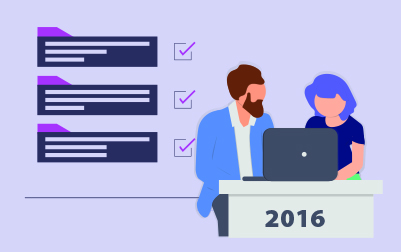
Register or Request Training
- Private class for your team
- Live expert instructor
- Online or on‑location
- Customizable agenda
- Proposal turnaround within 1–2 business days
- On Demand 24/7
- Readings, Video Presentations, Exercises
- Quizzes to knowledge check
- Life-Time Access
Course Overview
This course offers an engaging introduction to Microsoft Project 2016. As an essential tool for project management, Microsoft Project 2016 helps you effectively plan, execute, and monitor your projects. Designed for company teams and individuals looking to enhance their project management skills, this course will familiarize you with the fundamental features of Microsoft Project 2016 and their practical applications.
We start the course with an exploration of the Components of a Project. You'll learn about the key elements that make up a project and understand the demo and exercise projects used throughout the course, including the Demo Case Study and Exercise Case Study. This foundational knowledge will provide context for the tools and techniques discussed in subsequent lessons.
Next, we introduce you to Getting around Microsoft Project 2016. This lesson covers the basics of starting Project and navigating the interface. You'll become familiar with the Ribbon, including its tabs, groups, and commands, and learn how to hide it when necessary. The Backstage View is also covered, where you'll explore options like Save, Save As, Open, Close, and more. Additionally, you'll get a tour of the Quick Access Toolbar and learn how to customize it to suit your needs. The lesson concludes with an overview of basic formatting, focusing on the Clipboard Group.
Moving on, the Calendars lesson teaches you how to set the project calendar start date, initiate auto-scheduling for new tasks, and set the start date. You'll then learn how to create a custom project calendar and connect it to your project, ensuring your scheduling is tailored to your project’s specific needs.
In the Working with Tasks lesson, you'll discover how to create tasks and summary tasks, enter durations, and schedule tasks effectively. This lesson also covers milestone tasks, linking tasks, and adding notes to tasks to keep track of important details and dependencies.
We then focus on Creating and Working with Resources. You'll learn to use the Resource Sheet, including entering work, material, and cost resources. This section also covers assigning resources to tasks, ensuring that your project plan is comprehensive and well-organized.
The course concludes with the Managing a Project lesson, where you'll learn to view and review your project. This includes making adjustments to the project timeline and calendar, as well as fine-tuning tasks as needed. You’ll understand how to set and view baselines, record progress, and generate insightful project reports to keep stakeholders informed and aligned.
By the end of this course, you'll have a strong foundation in Microsoft Project 2016, enabling you to efficiently plan, manage, and report on projects within your organization. Whether you are training a team or upskilling as an individual, you'll be equipped with the knowledge to utilize Microsoft Project 2016 effectively and enhance your project management capabilities.
Course Benefits
- Learn to create and manage simple projects.
- Learn to enter and manage tasks.
- Learn to work with a project calendar.
- Learn to add and manage project resources and work with the resource sheet.
- Learn to create basic reports for your project.
Delivery Methods
Learn at your own pace with 24/7 access.
Course Outline
- Components of a Project
- Project Components
- Demo and Exercise Projects Used in This Course
- Demo Case Study
- Exercise Case Study
- Getting around Microsoft Project 2016
- Starting Project
- The Ribbon
- Tabs
- Groups
- Commands
- Hiding the Ribbon
- The Backstage View
- Save, Save as, Open, Close
- Info
- Recent
- New
- Save & Send
- Help
- Options
- Exit
- Tour of the Quick Access Toolbar
- Customizing the Quick Access Toolbar
- Basic Formatting
- Clipboard Group
- Calendars
- Project Calendar Start Date
- Setting Project to Auto Schedule New Tasks
- Setting the Start Date
- Creating a Project Calendar
- Custom Project Calendars
- Connecting a Calendar to a Project
- Project Calendar Start Date
- Working with Tasks
- Creating a Task
- Creating Summary Tasks
- Entering Durations
- Scheduling Tasks
- Milestone Tasks
- Linking Tasks
- Adding Notes to Tasks
- Creating a Task
- Creating and Working with Resources
- The Resource Sheet
- Entering Work Resources
- Entering Material Resources
- Entering Cost Resources
- Assigning Resources to Tasks
- The Resource Sheet
- Managing a Project
- Viewing a Project
- Reviewing and Making Adjustments to a Project
- The Project Timeline
- The Project Calendar
- Adjusting Tasks
- Setting a Baseline
- Viewing the Baseline
- Recording Progress
- Reporting on Projects
Class Materials
Each student receives a comprehensive set of materials, including course notes and all class examples.
Follow-on Courses
Have questions about this course?
We can help with curriculum details, delivery options, pricing, or anything else. Reach out and we’ll point you in the right direction.
