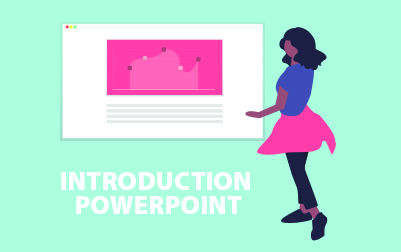
Introduction to Microsoft PowerPoint 2016 Training (PPT2016.1)
Whether you're updating an entire team or helping a single employee upskill, this Introduction to Microsoft PowerPoint 2016 course will provide the foundational knowledge needed to create impactful presentations.
We begin with the Creating a PowerPoint Presentation lesson, where you’ll learn how to start Microsoft PowerPoint, navigate the Normal View, and create and save a presentation. You’ll also cover compatibility features, import files, use the status bar, and confidently close presentations with hands-on exercises to cement your understanding.
Next, you’ll explore The Ribbon, the central hub where you’ll access tabs, groups, and commands to perform various tasks. This lesson ensures you’re comfortable exploring and using the Ribbon effectively through practical exercises.
The Quick Access Toolbar lesson will teach you how to customize this toolbar by adding common and more advanced commands, including those from the Ribbon. You'll also learn to adjust its placement for efficient workflow, with exercises designed to enhance your hands-on experience.
In The Backstage View (The File Menu), you’ll be introduced to essential functionalities such as opening and creating new presentations, using templates, and adding personal information to PowerPoint. You'll also learn to modify presentation properties and complete exercises that reinforce these skills.
The course then moves on to Formatting Microsoft PowerPoint Presentations. Here, you’ll choose slide layouts, add and format text, and create bulleted and numbered lists. You’ll also format text placeholders, add and arrange slides, and complete exercises to ensure your presentations are both professional and engaging.
With the Working with Images lesson, you’ll learn to add, insert, and format images, including using clip art, screenshots, and shapes. You’ll practice editing, grouping, and arranging images, and enhancing photos with effects. Exercises will help you master these visual elements.
Working with Tables and Charts covers the integration and formatting of tables and charts within your presentation. You’ll insert tables, format them, and import those from external sources. Similarly, you’ll work with charts, modify their types, add legends, and import charts from other files. Practical exercises are included to reinforce these tasks.
In Finalizing Microsoft PowerPoint Presentations, you’ll learn to check spelling, access different views, and organize your presentation into sections. You’ll also add transitions, speaker notes, and run slide shows effectively. Printing and preparing your presentation for distribution are also covered with practical exercises.
The course also features lessons on Microsoft PowerPoint Features that Were New in 2013 and Features New in 2016. You’ll explore updates like Presenter View changes, Object Smart Guides, and the Tell Me Tab, with exercises to practice using these enhancements.
By the end of this course, your team or employees will be proficient in creating and refining PowerPoint presentations using Microsoft PowerPoint 2016. They’ll be equipped to design visually appealing slides, use new features effectively, and present their information clearly and confidently.
- Start and end a PowerPoint session.
- Edit a presentation.
- Create different types of slides.
- Use the Outline tab.
- Add Clipart to a slide.
- Format slides and use templates.
- Use the Slide Sorter to reorganize a presentation.
- Apply Tables and Charts to a presentation.
- Print various components of a presentation.
- Run a slide show.
- Creating a PowerPoint Presentation
- Starting Microsoft PowerPoint
- Normal View
- Creating a Presentation
- Saving a Document
- Maintain Backward Compatibility
- Importing a File
- The Status Bar
- Closing a Presentation
- Exercise: Creating a Microsoft PowerPoint Presentation
- The Ribbon
- The Ribbon
- Tabs
- Groups
- Commands
- Exercise: Exploring the Ribbon
- The Quick Access Toolbar
- Adding Common Commands
- Adding More Commands with the Customize Dialog Box
- Adding Ribbon Commands or Groups
- Placement
- Exercise: Customizing the Quick Access Toolbar
- The Backstage View (The File Menu)
- Introduction to the Backstage View
- Opening a Presentation
- Exercise: Opening a Presentation
- New Presentations and Presentation Templates
- Exercise: Creating an Agenda Using a Template
- Modifying Presentation Properties
- Adding Your Name to Microsoft PowerPoint
- Formatting Microsoft PowerPoint Presentations
- Selecting a Slide Layout
- Adding Text
- Adding Text from a Text File or Word Outline
- Editing Text
- Formatting Text
- Formatting Text as WordArt
- Creating Bulleted and Numbered Lists
- Formatting Text Placeholders
- Formatting Text into Columns
- Adding Slides to a Presentation
- Duplicating an Existing Slide
- Deleting Slides
- Hiding Slides
- Arranging Slides
- Exercise: Formatting Text
- Working with Images
- Adding Images to a Slide
- Inserting a Picture
- Inserting Clip Art
- Capturing and Inserting a Screenshot
- Editing an Image
- Formatting Images
- Adding Effects to an Image
- Applying a Style and Cropping an Image
- Grouping and Ungrouping Images
- Arranging Images
- Adding Shapes
- Apply Borders to a Shape
- Modify Shape Backgrounds
- Aligning and Grouping Shapes
- Apply Styles to a Shape
- Create a Custom Shape
- Displaying Gridlines for Shapes
- Adding Text to Shapes in Columns
- Exercise: Working with Images and Shapes
- Working with Tables and Charts
- Inserting a Table
- Formatting Tables
- Importing Tables from External Sources
- Exercise: Working with a Table
- Inserting a Chart
- Formatting a Chart
- Modifying Chart Type
- Adding Legends to Charts
- Modifying Number of Rows and Columns
- Importing Charts from External Sources
- Exercise: Working with Charts
- Finalizing Microsoft PowerPoint Presentations
- Checking Spelling
- Accessing Different Views of a Presentation
- Changing the View to Grayscale
- Changing Page Setup Options
- Exercise: Viewing the Presentation
- Organizing a Presentation in Sections
- Inserting Section Headers
- Adding Transitions to Slides
- Adding Multiple Transitions
- Modifying Transition Options
- Adding Speaker Notes
- Printing Speaker Notes
- Running a Slide Show
- Configuring Slideshow Resolution
- Printing a Presentation
- Printing Selections
- Printing in Grayscale
- Exercise: Finalizing Your Presentation
- Microsoft PowerPoint Features that Were New in 2013
- Presenter View Changes
- Object Smart Guides
- Exercise: Using PowerPoint Smart Guides
- Features New in 2016
- The Tell Me Tab
- Exercise: Using PowerPoint Tell Me
Each student will receive a comprehensive set of materials, including course notes and all the class examples.
Experience in the following is required for this Microsoft PowerPoint class:
- Familiarity with using a personal computer, mouse, and keyboard.
- Comfortable in the Windows environment.
- Ability to launch and close programs; navigate to information stored on the computer; and manage files and folders.
Live Private Class
- Private Class for your Team
- Live training
- Online or On-location
- Customizable
- Expert Instructors