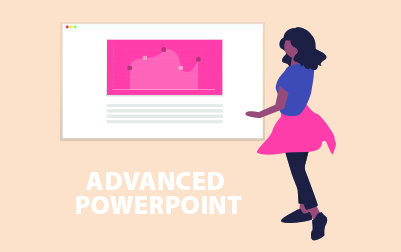
Advanced Microsoft PowerPoint 2016 Training (PPT2016.2)
Our Advanced Microsoft PowerPoint 2016 Training course is perfect for those looking to master the intricacies of PowerPoint. This course is geared toward companies seeking to enhance their team's presentation skills as well as individuals aiming to elevate their PowerPoint expertise. By the end of this course, you will possess advanced skills that can be applied to create captivating and professional presentations.
The journey begins with Customizing Presentations, where you'll explore the process of applying and customizing themes. You’ll learn to preview and select themes and how to make a theme your default. You'll also dive into applying and modifying background styles, and you’ll even get hands-on with adding footers and managing sections to make your presentations unique and organized.
Next, the Presentation Masters lesson will guide you through working with slide masters and layouts. You’ll learn how to format slide masters, add watermarks, and insert new slide masters. Additionally, you'll get proficient in modifying the notes and handout masters to ensure consistency and professionalism throughout your presentation materials.
In the lesson on Working with Special Effects, you’ll unlock the potential of animating text and objects within your slides. You’ll understand how to set animation timing and use the Animation Painter effectively. Plus, you’ll practice animating charts to make your data presentations more dynamic and engaging.
Using SmartArt covers inserting, modifying, and formatting SmartArt graphics. You'll learn to resize and reposition SmartArt objects, insert text, and add shapes to your graphics. This lesson also covers ungrouping SmartArt objects, providing you with flexibility and control over visual elements.
The course will then cover the use of Multimedia in presentations. You’ll discover how to create photo albums, add captions, and apply themes to your albums. You’ll also get practical experience inserting and editing sounds and videos, including integrating YouTube videos, to create highly engaging multimedia presentations.
Setting up the Slide Show explores how to configure custom shows and set slide show resolution. You’ll also learn to create hyperlinks, add action buttons, and navigate within a slide show. The exercises will guide you in preparing a presenter-independent slide show and setting it to repeat automatically for seamless presentations.
The Outlines and Slides lesson teaches you how to export notes and handouts to Word, save presentations as outlines or graphics, and set handout print options. These skills are invaluable for creating comprehensive documentation to accompany your presentations.
In Managing Multiple Presentations, you’ll discover techniques for merging presentations, reusing slides, and viewing multiple presentations simultaneously. Learn to track changes, manage comments, and effectively review alterations in PowerPoint through guided exercises.
The course's lesson on Sharing and Securing a Presentation will cover how to share presentations with remote audiences, embed fonts, and package presentations for CD. You’ll also learn to inspect presentations, encrypt them, add digital signatures, and manage permissions, ensuring your presentations are secure and accessible.
Lastly, the course reviews the Microsoft PowerPoint Features that Were New in 2013 and Features New in 2016. You’ll become familiar with new functionalities like using comments, motion path changes, merging shapes, and creating custom colors with the eyedropper. Notably, you will practice these new features to stay updated with the latest in PowerPoint capabilities.
By completing this Advanced Microsoft PowerPoint 2016 Training, you and your team will be equipped to craft impressive, innovative, and professional presentations. Be ready to leverage these advanced tools and techniques to communicate your ideas more effectively.
- Create customized presentations with templates.
- Add special effects.
- Use the slide, notes, and handout masters.
- Create, edit, and import charts.
- Manage hyperlinks.
- Create custom shows.
- Secure and share presentations.
- Customizing Presentations
- Applying a Theme
- Previewing and Selecting a Theme
- Customizing a Theme
- Saving a Custom Theme
- Setting a Default Theme
- Applying a Background Style
- Apply a Built-in Background Style
- Modify Slide Backgrounds
- Create and Apply a Background Style
- Adding a Footer
- Controlling Page Numbers
- Arranging and Printing Sections
- Using Sections
- Removing Sections
- Printing Sections
- Exercise: Adding a Background Image
- Applying a Theme
- Presentation Masters
- Working with the Slide Master
- Slide Layouts
- Formatting Slide Masters and Layouts
- Adding a Watermark to Your Presentation
- Adding Slide Numbers Using the Slide Master
- Inserting a New Slide Master
- Preserving a Slide Master
- Modifying the Notes Master
- Modifying the Handout Master
- Adding a Header and Footer to Notes and Handouts
- Exercise: Using the Slide Master
- Working with Special Effects
- Animating Text and Objects
- Working with the Animation Painter
- Setting Animation Timing
- Animating a Chart
- Exercise: Applying Special Effects to a Presentation
- Using SmartArt
- Inserting SmartArt Graphics
- Modifying SmartArt Graphics
- Resizing/Repositioning a SmartArt Object
- Resize a SmartArt Shape
- Reverse Direction
- Resize a SmartArt Graphic
- Reposition a SmartArt Graphic
- Inserting Text into a SmartArt Object
- Creating SmartArt from a List
- Formatting Text in a SmartArt Object
- Adding Shapes to a SmartArt Object
- Ungrouping SmartArt Objects
- Exercise: Working with SmartArt
- Multimedia
- Creating a Photo Album
- Adding Captions
- Applying a Theme to Your Album
- Customizing an Album
- Exercise: Creating and Modifying a Photo Album
- Inserting Sounds and Video
- Inserting a Sound File
- Inserting a Video File
- Adjusting Media Window Size
- Inserting a YouTube Video
- Editing Media Clips
- Editing an Audio Clip
- Editing a Video Clip
- Link to External Media
- Exercise: Adding Video to a Presentation
- Setting up the Slide Show
- Setting up a Custom Show
- Configuring Slide Show Resolution
- Creating a Hyperlink
- Adding an Action Button
- Jumping to Another Presentation
- Exercise: Presenting a Custom Show
- Using Rehearse Timings
- Navigating within a Slide Show
- Annotating a Presentation
- Creating a Presenter-Independent Slide Show
- Setting Up a Slide Show to Repeat Automatically
- Exercise: Preparing the Slide Show
- Setting up a Custom Show
- Outlines and Slides
- Exporting Notes and Handouts to Word
- Setting Handout Print Options
- Exporting an Outline to Word
- Saving a Presentation as an Outline
- Saving a Slide as a Graphic
- Exercise: Exporting an Outline to Word
- Exporting Notes and Handouts to Word
- Managing Multiple Presentations
- Merging Multiple Presentations
- Reusing Slides from Other Presentations
- Viewing Multiple Presentations
- Tracking Changes in PowerPoint
- Discarding Changes from Specific Users
- Managing Comments
- Exercise: Reviewing Changes in PowerPoint
- Sharing and Securing a Presentation
- Sharing a Presentation with a Remote Audience
- Embedding the Fonts in a Presentation
- Inspecting the Presentation
- Removing Presentation Metadata
- Checking for Accessibility Issues
- Checking for Compatibility Issues
- Packaging a Presentation for CD
- Using the PowerPoint Viewer
- Exercise: Sharing a Presentation
- Encrypting a Presentation
- Adding a Digital Signature
- Marking a Presentation as Final
- Granting Permissions
- Compressing Pictures
- Sending a Presentation in PDF Format
- Exercise: Securing a Presentation
- Microsoft PowerPoint Features that Were New in 2013
- Using Comments
- Exercise: Using the Comments Feature
- Motion Path Changes
- Creating Custom Color with the Eyedropper
- Features New in 2016
- Merging Shapes
- Exercise: Merging Shapes
- Ink Equations
Each student will receive a comprehensive set of materials, including course notes and all the class examples.
Experience in the following is required for this Microsoft PowerPoint class:
- Basic PowerPoint experience
Live Private Class
- Private Class for your Team
- Live training
- Online or On-location
- Customizable
- Expert Instructors