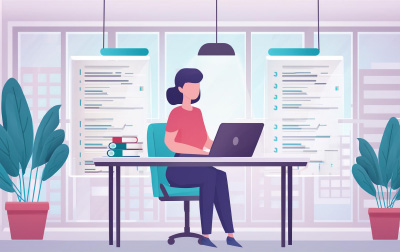
Microsoft 365 Super User (55283AC)
Empower your team to harness the full potential of Microsoft 365 with our "Microsoft 365 Super User" course, designed to elevate workplace productivity and collaboration. This training program introduces you to the essentials of Microsoft 365, guiding you on how to access and effectively use its suite of apps to transform your business operations.
Begin with an introduction to Microsoft 365, where you'll learn about various subscription plans and how to access the platform seamlessly across different devices. You'll explore the benefits of Microsoft 365 applications like Excel, Word, and Outlook online, and understand which browser support they require for optimal performance.
Manage your content effortlessly with OneDrive, as our training highlights when and how to use it for personal file storage. You'll become proficient in organizing files, utilizing version history, and synchronizing documents across devices, ensuring your team can access what they need anytime, anywhere.
Dive into effective collaboration using Office Apps, discovering when to utilize the desktop versus browser versions of apps like Word and Excel. This section also covers managing emails and attachments in Outlook, meeting organization, and co-authoring documents for seamless team cooperation.
Unlock the collaborative powers of SharePoint Online by learning to create team sites and document libraries. You'll understand how to enrich your data with metadata, create customized views, set up alerts, and share documents internally and externally. Explore communication site setup, and find out how to make the most of SharePoint’s document management features.
Discover the dynamic capabilities of Office 365 Groups, which enable document sharing and communications directly within Outlook. You’ll explore using shared mailboxes, calendars, and integrating OneNote notebooks and Planner for task management, making team collaboration swift and efficient.
Experience the future of workplace collaboration with Microsoft Teams. You'll explore creating teams and channels, engaging in chats and conversations, scheduling meetings, and sharing files all within one integrated platform. This module demonstrates how Teams can centralize your team’s communication and work efforts.
Learn to leverage Microsoft Stream for managing video content within your organization, creating channels, sharing content, and integrating videos into SharePoint and Teams. This enhances your ability to use video as a powerful tool for communication and engagement.
Engage colleagues with dynamic presentations and corporate communication using Delve, Sway, and Yammer. Get familiar with finding shared content, customizing profiles, creating visual storytelling presentations, and fostering meaningful interactions in your organization's social network.
Finally, dive into the Power Platform’s capabilities—use Power BI for insightful data visualizations and reports, Power Apps for creating mobile-friendly applications, Power Automate for process automation, and Microsoft Forms for collecting feedback efficiently.
By completing the "Microsoft 365 Super User" course, your team will be equipped to fully utilize the breadth of Microsoft 365 tools aimed at transforming work processes. They'll gain proficiency in document management, team collaboration, data analysis, and cross-platform integration, positioning your organization for enhanced productivity and innovation.
- You will be able to understand the various apps available to you through your subscription.
- You can prioritize which apps to use for various business scenarios.
- You will understand how the different apps integrate with each other.
- You will have hands on experience configuring and using the apps
- You will be able to make informed decisions based on your own business requirements.
- An Introduction to Microsoft 365
- What is Microsoft 365?
- Microsoft 365 Plans
- Microsoft 365 Apps
- Browser Support
- Getting started – Login to Microsoft 365
- Update your Delve Profile
- Lab: Getting started with Microsoft 365
- Login to Microsoft 365
- Update your Delve Profile
- Managing Content with OneDrive
- Adding and organizing content
- Version History
- Deleting and restoring files
- Sharing files
- File details
- Synchronizing files to the device
- Lab: Managing Content with OneDrive
- Create a folder
- Create and change a file in the browser
- Restore a previous version
- Delete and restore a file
- Share a file
- Manage file sharing
- Working with Office Apps
- Working with emails in Outlook online
- Managing attachments
- Meeting creation
- Out of Office Rule
- Word / Excel and PowerPoint Online
- OneNote notebooks
- Lab: Working with Office Apps
- Create an email in Outlook online
- Add an attachment to an email
- Create a meeting
- Set up an Out of Office Rule
- Create a Word online Document
- Collaborate with SharePoint Online
- Creating Team Sites
- Working with Document Libraries
- Adding metadata columns
- Working with views
- How to set an alert on a document library
- Creating News Items
- Communication sites
- Editing pages
- Adding Webparts to pages
- Lab: Collaborating with SharePoint Online
- Create a new Team site
- Create a new Document Library
- Add a column
- Create a view
- Set up an alert
- Create a news page
- Create a Communication site
- Edit the home page
- Add a news web part
- Working together with Groups
- Creating groups
- Adding files
- Using the Group Calendar
- Adding members
- Adding tasks to Planner
- Using the OneNote Notebook
- Navigating to the SharePoint Site
- Lab: Collaborating with Groups
- Create a new group
- Upload a file
- Add a meeting to the group calendar
- Add members
- Add tasks to Planner
- Navigate to the OneNote notebook
- Collaborate with Teams
- Creating Teams
- Adding members to the Team
- Adding Channels
- Chat vs Conversations
- Adding files
- Tabs
- Scheduling Meetings
- Lab: Collaborating with Teams
- Create a new Team
- Add members to the Team
- Add a new Channel
- Start a conversation within a Channel
- Add some files
- Create a Tab from a file
- Schedule a new meeting in a Channel
- Working with videos using Stream
- Uploading videos
- Channels in Stream
- Sharing content
- Following Channels
- Lab: Working with Video Using Stream
- Upload a video to Stream
- Create a Channel
- Add your video to the Channel
- Follow a Channel
- Engage Colleagues with Delve, Sway and Yammer
- Searching for people in Delve
- Following colleagues
- Ways to create a Sway
- Sharing Sway
- Yammer Groups
- Yammer Discussions
- Creating Polls in Yammer
- Lab: Engage colleagues with Delve, Sway & Yammer
- Navigate to Delve
- Follow a colleague
- Create a Sway from a Word document
- Share the Sway with a colleague
- Set up a group in Yammer
- Create a Poll
- Working with data using Power BI, Power Apps, Power Automate and Forms
- What is Power BI and what does it look like
- Using Connectors
- Using Microsoft Forms
- Using Flow and the Connectors available
- Creating Mobile Apps with Power Apps
- Lab: Working with data using Power BI, Power Apps, Power Automate & Forms
- Look in Power BI and investigate some of the templates available to you
- Create a feedback form
- Create a flow that sends an email based on your form
Each student will receive a comprehensive set of materials, including course notes and all the class examples.
Experience in the following is required for this Microsoft 365 Administration class:
- No previous experience of Microsoft 365 is required
Live Private Class
- Private Class for your Team
- Live training
- Online or On-location
- Customizable
- Expert Instructors