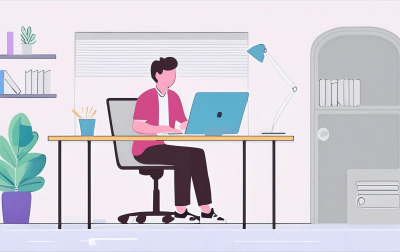
Articulate Rise 360: The Essentials (ARTRISE101)
Articulate Rise 360 is an eLearning development tool that makes it easy to create visually appealing, engaging, and highly interactive eLearning.
During the activities and challenge exercises in this hands-on, step-by-step workbook, you will learn how to create eLearning using Rise.
Learn the differences between creating a course vs. microlearning, best practices for creating eLearning, including the importance of a plan and a development storyboard.
You will also learn the eLearning development phases, how fonts contribute to the learner experience, and how long it typically takes to create Rise courses.
As you start your Rise learning adventure, you will create new Rise courses based on templates with real content and templates with placeholder content.
You’ll create a blank course and add lessons, sections, text, images, image alt text, labeled graphics, audio, videos with closed captions, flashcards, quizzes, and more!
Learn how to output SCORM packages that will work with, and report results to, any SCORM-compliant Learning Management System.
Sign up for a free Articulate 360 trial, open Rise, open this book, and start creating eLearning training today!
This book features:
- All of the images, audio files, and other course assets to get started
- Loads of step-by-step, hands-on activities
- Confidence Checks to challenge your new skills
- Dozens of supporting screenshots
- Learn Articulate Rise in just 1 day or less
- Create real-world projects
- Follow step-by-step, hands-on activities
Getting Started With Rise and eLearning
Learn the difference between Rise courses and microlearning. Learn about eLearning best practices, development processes, design, and more. Create your first Rise project using real content provided by Articulate, templates, and a blank project. Add lessons and section breaks.
- Rise Courses vs. Rise Microlearning
- Planning Rise Projects
- eLearning Development Phases
- Fonts and eLearning
- Storyboards
- Guided Activity 1: Review a Completed Storyboard
- Rise Courses
- Guided Activity 2: Create a New Course Based on Real Content
- Guided Activity 3: Preview a Course
- Guided Activity 4: Delete a Course
- Guided Activity 5: Create a New Course Based on a Template
- Guided Activity 6: Create a New, Blank Course
- Lessons
- Guided Activity 7: Add Lessons
- New Lessons Confidence Check
- Section Breaks
- Guided Activity 8: Add a Section Break
- Section Breaks Confidence Check
- Guided Activity 8: Add a Section Break
Images, Text, Audio, and Video
Add images, audio, and multimedia to a Rise course. Along the way, learn to make your content accessible through image alt text, closed captions, and more.
- Images
- Guided Activity 9: Add an Image Block With Text
- Image Alt Text
- Guided Activity 10: Add Image Alt Text
- Image and Text Confidence Check
- Guided Activity 10: Add Image Alt Text
- Text and List Blocks
- Guided Activity 11: Add a Paragraph with Heading
- List Block Confidence Check
- Audio
- Guided Activity 12: Record Audio
- Guided Activity 13: Upload and Preview Audio
- Audio Confidence Check
- Videos
- Guided Activity 14: Upload a Video
- Guided Activity 15: Add Video Closed Captions
- Video, Images, and Audio Confidence Check
Tables, Labeled Images, Flashcards, and Quizzes
Add interactivity to your Rise course with labeled images, flashcards, quizzes, and more.
- Table Blocks
- Guided Activity 16: Work with a Table
- Tables Confidence Check
- Guided Activity 16: Work with a Table
- Labeled Graphics
- Guided Activity 17: Add Blocks Between Blocks
- Guided Activity 18: Add a Labeled Graphic
- Labeled Graphic Confidence Check
- Flashcard Blocks
- Guided Activity 19: Add Flashcards
- Flashcards Confidence Check
- Guided Activity 19: Add Flashcards
- Quiz Blocks
- Guided Activity 20: Add a Quiz
- Quiz Confidence Check
- Guided Activity 21: Edit Quiz Settings
- Another Content Confidence Check
- Guided Activity 20: Add a Quiz
Themes and Publishing
Control the appearance of your course, including fonts, colors, cover images, and more. Learn to publish your Rise course for the web and report results to a Learning Management System.
- Themes
- Guided Activity 22: Change the Theme
- Guided Activity 23: Modify the Course Navigation
- Themes Confidence Check
- Web Output
- Guided Activity 24: Publish a Web Version of the Course
- LMS Output
- Guided Activity 25: Publish an LMS Content Package
- PDF Output
- Guided Activity 26: Publish a PDF
Each student will receive a comprehensive set of materials, including course notes and all the class examples.
Experience in the following is required for this Articulate 360 class:
Basic computer skills and internet access.
Live Private Class
- Private Class for your Team
- Live training
- Online or On-location
- Customizable
- Expert Instructors