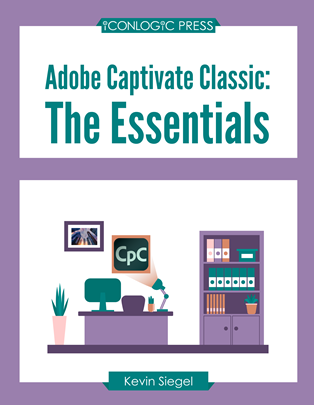
Adobe Captivate Classic Essentials (Beginner) Courseware (CAP19.1)
A 2-day course covering the core Adobe Captivate (version 11.8.1 or newer) skills needed to create eLearning courses.
Following step-by-step instructions, students will learn how to create a soft-skills lesson from scratch. They will then learn how to record and produce software demonstrations, interactive training simulations, and video demos. By the time they finish working through this fast-paced book, students will know how to add and modify text captions, images, characters, videos, assets, smart shapes, and more.
They will record, import, and edit voiceover audio. They will also further enhance the learner experience by adding interactivity via click boxes, buttons, text entry boxes, and quizzes.
And there's no need to throw old PowerPoint presentations away! Students will learn how to import existing PowerPoint content into Captivate.
Last but not least, students will publish a Captivate project as HTML5 so your output can be opened with a web browser by learners on any device, including desktop computers, laptops, tablets, and smartphones.
This book features:
- Captivate projects, images, audio files, and other assets to get started.
- Dozens of step-by-step, hands-on activities.
- Confidence Checks to challenge your new skills.
- Hundreds of supporting screenshots.
Benefits
- Learn to control the mouse pointer and add such standard objects as text captions, images, characters, assets from the eLearning Brothers, and highlight boxes.
- Learn to record, import, and edit audio and further enhance the learner experience by adding interactivity via click boxes, buttons and text entry boxes.
- Learn to import existing PowerPoint content into Captivate.
- Learn to publish your project in SWF and HTML5 formats so that your content can be uploaded to a web server for consumption on virtually any device, including the iPad, iPhone and other mobile devices.
Outline
- Exploring Captivate
- Explore a Finished Captivate Project
- Zoom and Magnify
- Navigate a Project
- Explore and Reset the Workspace
- Preview the Entire Project
- New Projects and Soft Skills eLearning
- Create a Blank Project
- Add Images to Placeholders
- Import Images
- Use a Smart Shape as a Button
- Disable Click Sounds
- Screen Recordings
- Rehearse a Script
- Review Recording Settings
- Review Recording Modes
- Record Using Multiple Modes
- Record a Custom Simulation
- Record a Demonstration that Pans
- Manually Record the Screen
- Video Demos
- Record a Video Demo
- Add a Video Zoom
- Add a Video Pan
- Smooth a Mouse Path and Show Visual Clicks
- Split a Video
- Trim a Video
- Insert a Video Project into a Standard Project
- Publish a Video Demo
- Captions, Styles, Timing, and Round Tripping
- Insert and Edit Text Captions
- Edit the Default Caption Style
- Change a Callout Type Used by a Text Caption
- Control Slide Timing
- Control Slide Object Timing
- Check Spelling
- Align Slide Objects
- Export Captions to Word
- Import Captions from Word into Captivate
- Pointers, Paths, Paths, Boxes, and Buttons
- Control Mouse Effects
- Edit a Mouse Path
- Clone an Object Style
- Insert a Highlight Box
- Insert an Image Button
- Control Appear After Timing
- Images and Videos
- Insert, Resize, and Restore an Image
- Import Images into the Library
- Resize, Transform, and Align Images
- Manage Unused Library Assets
- Create an Image Slideshow
- Insert a Video
- Set Video Properties
- Audio
- Work with Rollover Captions
- Import Audio onto a Slide Object
- Import Background Audio
- Add a Slide Note
- Calibrate a Microphone
- Record Slide Audio
- Import Audio onto a Slide
- Edit an Audio File
- Insert Silence
- Convert Text-to-Speech
- States, Animations, and Object Effects
- Change State Views for a Button
- Add an Animation to a slide
- Insert a Text Animation
- Apply an Effect to a Slide Object
- Apply a Free Fall Effect to an Object
- Software Simulations
- Hide the Mouse
- Replace Phrases
- Insert a Click Box
- Insert a Text Entry Box
- Working with PowerPoint
- Create a Project from a Presentation
- Edit the Source Presentation
- Synchronize with Source
- Rescale a Project
- Quizzing
- Edit Quizzing Object Styles
- Set the Quiz Preferences
- Question Slides
- Insert Question Slides
- Edit a Question Slide
- Compare Submit All to Submit Buttons
- Insert a Knowledge Check
- Review a GIFT File
- Import a GIFT File into a Project
- Create Question Pools
- Move Questions to Pools
- Insert Random Question Slides
- Publishing
- Apply a Skin
- Edit, Save, and Delete a Skin
- Name Slides
- Check Publish Settings and Add a Loading Screen
- Run the HTML5 Tracker
- Publish as HTML5
Required Prerequisites
None
License
Length: 2
days | $29.99 per copy
What is Included?
- Student Manual
- Student Class Files