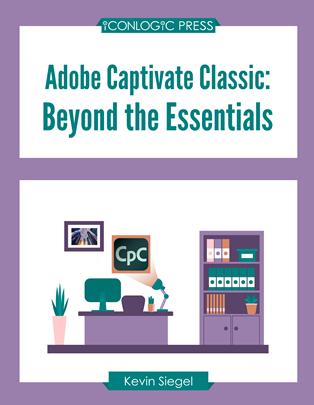
Adobe Captivate Classic Beyond Essentials (Advanced) Courseware (CAP19.2)
A 2-day course covering the advanced features of Adobe Captivate Classic (version 11.8.1 or newer).
This course is hands on from the beginning. In the very first module, the trainer will guide students through the process of creating a highly interactive software simulation. They will learn to control the text in the simulation’s automatic text captions before you record by editing a text capture template.
Students will then learn to:
- Use Fluid Boxes and Breakpoints to create responsive eLearning that allows content to automatically reflow and fit any size display, including desktops, laptops, tablets, and smartphones.
- Create Virtual Reality eLearning, allowing learners to immerse themselves in your course.
- Create interactive videos that include knowledge checks and other interactive objects.
- Fine-tune your Captivate skills by learning about object styles, master slides, themes, and creating and using project templates.
- Engage your learners by adding variables, learner interactions, and drag-and-drop activities.
- Create branching scenarios that allow learners to plot their path through your eLearning course.
- Master advanced actions that make slide objects perform amazing feats such as showing, hiding, changing states, adjusting variables, applying conditional expressions, decision blocks, and more.
- Ensure your eLearning is accessible by adding accessibility text, keyboard shortcuts, closed captions, and setting a tab order.
- Enable Captivate’s reporting features and output content packages so your eLearning reports results to Learning Management Systems using SCORM, AICC, Tin Can, and more.
This book features:
- Captivate projects, images, audio files, and other assets to get started.
- Dozens of step-by-step, hands-on activities.
- Hundreds of screen captures.
- Confidence Checks to challenge your new skills.
Publisher: IconLogic, Inc.
Benefits
- Learn to create video demos.
- Learn to work with styles.
- Learn to create question pools and random question slides that make it difficult for learners to share quiz content.
- Learn Section 508 best practices.
- Learn to work with widgets and learn how to add them to a project.
- Learn to add multiple and conditional actions to your buttons and click boxes.
- Learn to leverage Captivate's collaboration tools.
- Learn to create a consistent look and feel across your projects using themes.
- Learn how to track quiz results.
Outline
- Interactive Software Simulations and Caption Pre-Editing
- Rehearse a Script
- Set Recording Preferences
- Record a Simulation
- Edit a Text Capture Template
- Object Styles, Project Sharing, and Branching
- Create a New Style
- Apply an Object Style Globally
- Export and Import an Object Style
- Name a Slide
- Copy/Paste Project Assets
- Use Buttons to Create a Branch
- Explore the Branching View
- Create a Branch Group
- Variables and Widgets
- Add Project Information
- Insert a System Variable
- Edit a System Variable
- Create a User Variable
- Use a Variable to Gather Learner Data
- Insert and Format a Widget
- Interactive Videos and Virtual Reality
- Insert an Interactive Video
- Add Bookmarks
- Add Slide Overlays
- Create a Virtual Reality Project
- Add a Text Hotspot
- Add an Audio Hotspot
- Add a Quiz to a Virtual Reality Project
- Interactions
- Insert a Process Circle
- Create a Basic Drag and Drop Interaction
- Manage Drag and Drop Buttons and Write Captions
- Create a "Trick" Retry Slide
- Explore an Advanced Drag and Drop Project
- Create an Advanced Drag and Drop Interaction
- Change the States of a Smart Shape
- Use States to Swap Images
- Accessible eLearning
- Set Document Information
- Enable Accessibility
- Add Accessibility Text to Slides
- Import Slide Audio
- Add Shortcut Keys
- Add Closed Captions
- Set a Tab Order
- Advanced Actions
- Use a Completed Action
- Name Objects
- Create a Mask
- Control Object Visibility
- Create a Standard Advanced Action
- Attach an Action to a Button
- Group Timeline Objects
- Create a Variable
- Create a Conditional Action
- Create Decision Blocks
- Project Templates and Master Slides
- Work with the Main Master Slide
- Work with Content Masters
- Apply a Master to Filmstrip Slides
- Edit a Master
- Apply a Theme
- Create a Custom Theme
- Review a Template
- Create a Project Based on a Template
- Create a Project Template
- Responsive Projects
- Customize Breakpoints
- Save a Standard Project As Responsive
- Insert and Name Fluid Boxes
- Resize Fluid Boxes
- Add Content to Fluid Boxes
- Switch Modes
- Use the Position Inspector
- Modify a Single Breakpoint
- Exclude from View
- Add a New Breakpoint
- Position and Link Objects
- Edit Breakpoint Object Styles
- Reporting Results
- Set Quiz Reporting Options
- Create a Manifest File
- Report a Button Interaction
- Adjust Slide Object Interaction
- Preview in SCORM Cloud
- Publish a Content Package
- Create an Inquisiq LMS Account
- Create an LMS Course
- Attach a Lesson to a Course
- Test an eLearning Course
Required Prerequisites
- Beginner Adobe Captivate Classic skills
License
Length: 2
days | $29.99 per copy
What is Included?
- Student Manual
- Student Class Files